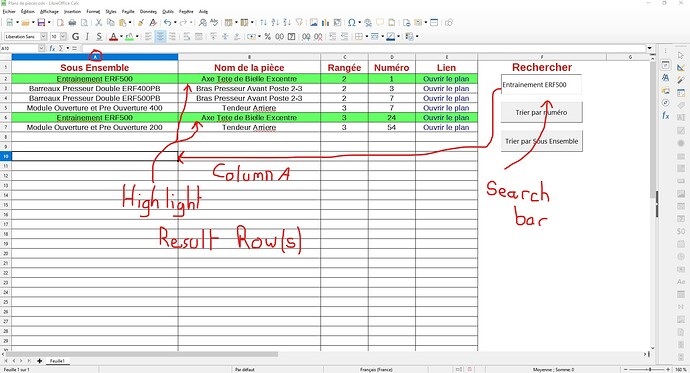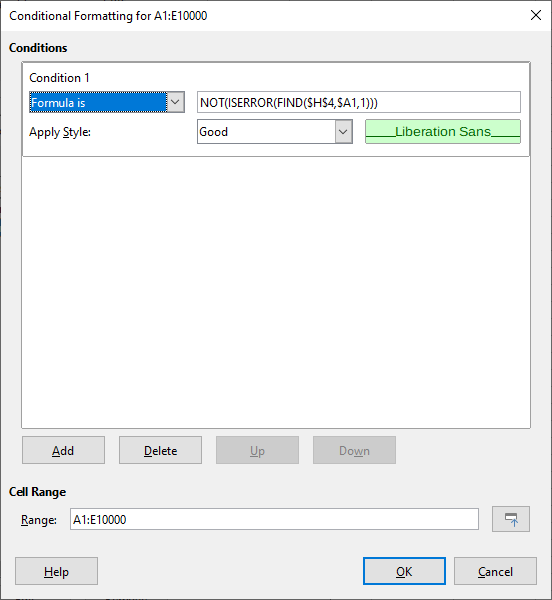Good morning all,
I have a slight concern. I should be able to highlight one or more lines based on the user’s search result. The search would be based on the first column. Example: Column 1: AB1, AB2, AB3;
If I type “AB1”, it highlights the whole line that corresponds to this cell.
I have code in Visual Basic, but unfortunately VBASupport 1, but Libreoffice does not take into account all the functionalities of Visual Basic
Here is my code in Visual Basic done on Excel
Option Compare Text
Private Sub TextBox1_Change()
Application.ScreenUpdating = False
Range("A2:A10000").Interior.ColorIndex = 2
Range("B2:B10000").Interior.ColorIndex = 2
Range("C2:C10000").Interior.ColorIndex = 2
Range("D2:D10000").Interior.ColorIndex = 2
Range("E2:E10000").Interior.ColorIndex = 2
If TextBox1 <> "" Then
For Ligne = 2 To 10000
If Cells(Ligne, 1) Like "*" & TextBox1 & "*" Then
Cells(Ligne, 1).Interior.ColorIndex = 43
Cells(Ligne, 2).Interior.ColorIndex = 43
Cells(Ligne, 3).Interior.ColorIndex = 43
Cells(Ligne, 4).Interior.ColorIndex = 43
Cells(Ligne, 5).Interior.ColorIndex = 43
End If
Next
End If
End Sub
After that I tried to do it in “Basic” but I have big difficulties.
REM ***** BASIC *****
Option VBASupport 1
Sub Main
dim document as object
dim dispatcher as object
rem ----------------------------------------------------------------------
rem get access to the document
document = ThisComponent.CurrentController.Frame
dispatcher = createUnoService(“com.sun.star.frame.DispatchHelper”)
Doc = ThisComponent
MySheet = Doc.CurrentController.ActiveSheet
dim Range
Range = MySheet.getCellRangeByName("A2:A10000") // Color ?
Range = MySheet.getCellRangeByName("B2:B10000") // Color ?
Range = MySheet.getCellRangeByName("C2:C10000") // Color ?
Range = MySheet.getCellRangeByName("D2:D10000") // Color ?
Range = MySheet.getCellRangeByName("E2:E10000") // Color ?
If TextBox1 <> "" Then
For Ligne = 2 To 10000
If Cells(Ligne, 1) Like "*" & TextBox1 & "*" Then
Cells(Ligne, 1).Interior.ColorIndex = 52224
Cells(Ligne, 2).Interior.ColorIndex = 52224
Cells(Ligne, 3).Interior.ColorIndex = 52224
Cells(Ligne, 4).Interior.ColorIndex = 52224
Cells(Ligne, 5).Interior.ColorIndex = 52224
End If
Next
End If
End Sub
Here is the result I would like :
If anyone could give me help I would thank you very much!
(Sorry for my bad english ^^’)