This question has been asked before (How can I search on the hidden text attribute?), but the accepted answer is not satisfactory as I explain below.
LibreOffice’s search/replace functions appear not to offer any way of searching on the ‘Hidden’ character effect. This seems to be a basic omission, as it does allow searching on the other effects: Case, Relief, Outline and Shadow.
The accepted answer of using the Alternative Find & Replace extension does not work. The extension is unmaintained for the last 3 years. With LibreOffice 7 it spuriously deletes characters at the cursor, and more significantly fails to search on the CharHidden property only. That is, if I ask it to search for a specific hidden character then it works, but asking to to search for any hidden character does not.
Does anyone have a better solution?
[UPDATE in response to @ajlittoz]
My use case is that I have a series of RTF documents from a third party source that for no obvious reason contain small amounts of hidden text that is obviously redundant. I need to convert these files to other formats including text for the purpose of further processing. For that purpose I am using unoconv and LibreOffice - there are alternatives for converting to text but not (AFAICT) for converting to other formats. If I convert to ODT or DOC then the hidden characters remain hidden and don’t present a problem. But when I convert to text they stop being hidden and start to cause problems.
So, long story short, I don’t want to see the hidden text, I just want to get rid of it.

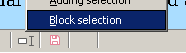 , and select all text holding
, and select all text holding