Even when I am set for insert instead of replace/overtyping, a selection is replaced by the next key or spacebar. At least in M’soft Office 2007, pressing the spacebar would take me to the beginning of the selection instead of eliminating all the selection. Is there a way to do this in Libreoffice. To repeat, toggling insert has no effect on this. This is important since at times, I have selected something I don’t realize only to have it disappear, sometimes without my even noticing.
Not so for Word 2010, it replaces the selection with the space. This is what I expect and remember happening for Writer, Word & Word Pro since I don’t know when.
I don’t see such a method listed in Keyboard shortcuts in Word - Microsoft Support
And of course, all the Word 2016, Word 365 Online, Word 2007, and Word 97 behave the same way, so that is definitely @duerstad’s false memory.
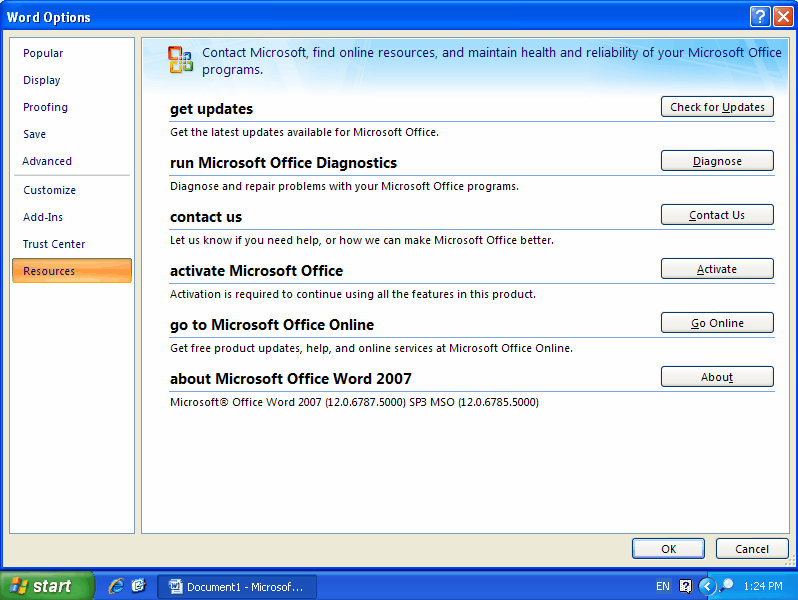
To go to the beginning of your selection, press the ← arrow key.
So as to avoid unpleasant conflict such as is happening here, I checked how my Word 2007 worked before making this first posting. I have checked again and find that Word 2007 still does not eliminate a selection when I press spacebar. I cannot explain how somebody else is getting a different result; I doubt it is some shortcut at work. Since the 1980s, I’ve always had Word set to insert instead of replace, but if Libreoffice can’t do this, then I have probably gotten all the answer I’m going to get. Seems to me it would be a useful option, at least for those of us who can acknowledge that we do make some mistakes in typing.
And IMHO, it will never do it. What happens if you want to replace the selection by a space? Do you press first Bksp or Del?
Space is not considered a “format effector” (a function key). It is a standard “contents” character (ordinary text).
If you want it to be a “function” key, associate it with a modifier (Ctrl, Alt or combination with optional Shift). Requesting contextual meaning (depending where and how it is used) is best way to confuse users (they already are easily confused).
As I already pointed out, you can use the “navigation keys” which are “format effectors” and unambiguously resuest movement. These keys are not far away from the space bar. Change in muscle memory is then rather minimal. You also have the added advantage of jumping to end of selection if you press → .
Found Word’s setting:
If a setting doesn’t exist in Writer but does in Word, you could report an enhancement bug, How to Report Bugs in LibreOffice - The Document Foundation Wiki
As a workaround, you could enable Track changes so you could reject accidental overwrites.
Ctrl+Z works just as well.
