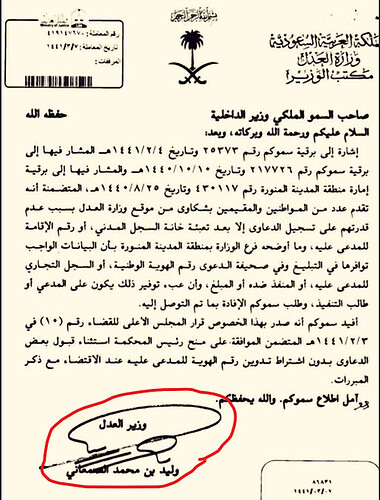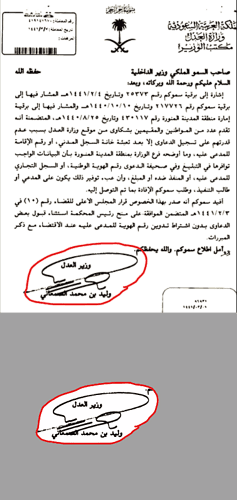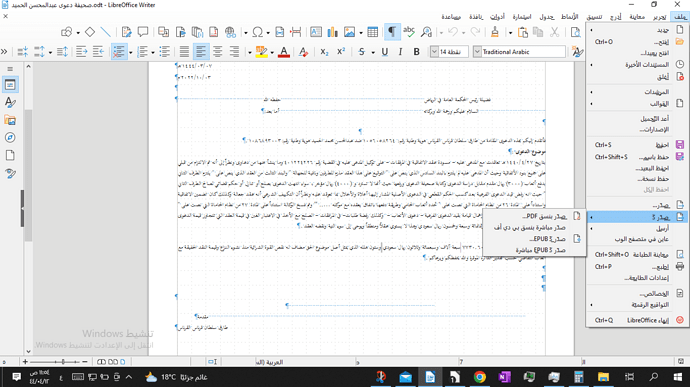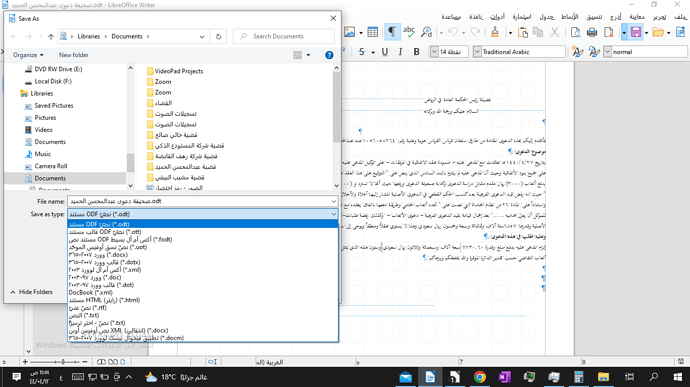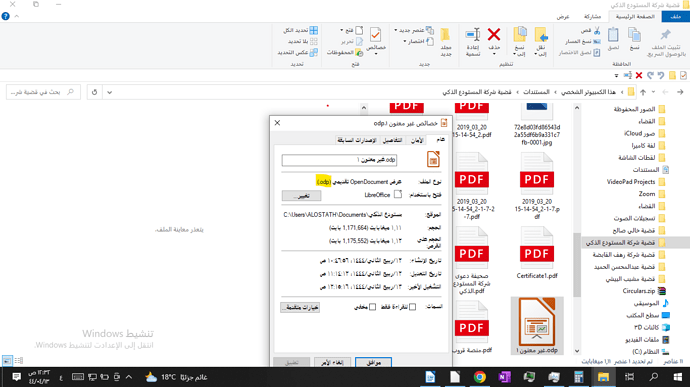I have a line inside a picture I want to remove the background and set the transparent color for the A4 paper
Please upload sample files here…
Note: the LibreOffice is not a pixelgraphic editor. (It is a vectorgraphic editor.) Maybe you need a third party image editor for this task.
For example, I want to cut out the signature, shift the letters, and change the background so that it is consistent with white A4 paper
Maybe the translation won’t help me
Letters are meant to be removed
Hi,
for the signature better use e.g. GIMP (see @Zizi64’s comment).
The entire sheet you could import in Draw and change the background colour into transparency or into white. Be advised that PNG format fits better than JPG format (transparencies in JPG not possible).
Use an image editor for this task, save the edited file into .jpg or .png format, and insert the result into your LibreOffice document. Use white background for the .jpg format. It will not be transparent. Or use any color for the transparent background fot the .png format.
Free pixelgraphic editors:
GIMP : https://www.gimp.org/
Krita : Krita | Digital Painting. Creative Freedom.
paint. NET : https://www.getpaint.net/
Little by little
What is the equivalent format for PNG or GPJ in LiproOffice? I want to save an image format
There is not any “equivalent format” for PNG or JPG in LibreOffice. But you can export some parts of the documents into these format from the applications.
I want to save an image, what formats do I choose?
Can you provide me with a topic related to formulas in this regard as I have not found a search yet?
The image outpput is an EXPORT, but not a saving procedure in a document editor software like the LibreOffice. An image is not a document. That is a part of a document or a partial document only.
Use the Export feature for saving some objects into image formats.
You can remove or replace the colour in the image in Impress (or Draw).
- Click Tools > Colour Replacer
- In the dialogue that opens, click the Pipette

- Click part of the image you want to replace
- Click part of the image with the yellow background
- Keep the selection as Transparent or choose another colour, then click the Replace button and then close the dialogue.
If you want to remove the signature that can be done in Draw by drawing a free-form line, selecting both the line and image and clicking Shape > Subtract. To keep only the signature is not so simple, I can’t think how to at the moment.
In LibreOffice Draw:
You may fill a shape with the image, position in area: left bottom. Then cut the shape and insert (paste special) as a bitmap. But GIMP or other image processing programmes are much easier to handle this… - Cheers
I could not understand properly due to the language barrier,
If possible, explain with a video
I tried to understand but the translation is very difficult
If everyone can explain their point of view in a video
I want to know the steps to do this where and not to do it where I need it
I don’t want to make you work, you understand?
As I do it frequently
A related question regarding the procedure I do
What is the equivalent format for me, pdf, so that I can ensure that Windows users can be exposed to it Is my mission correct
If you want a clean signature there are IMHO two options.
- the signature is newly created without attachments, then you can, as suggested by @EarnestAl , set the background to transparent.
- if you have only this one template with signature, you will not be able to do it with LibreOffice alone.
Therefore you should, as already suggested several times, use a graphics program for it. This topic has nothing to do with LibreOffice.
If you have chosen a graphics program for your purposes, you should try the community there.
A suitable file type is PNG, since a transparent channel can be used there.