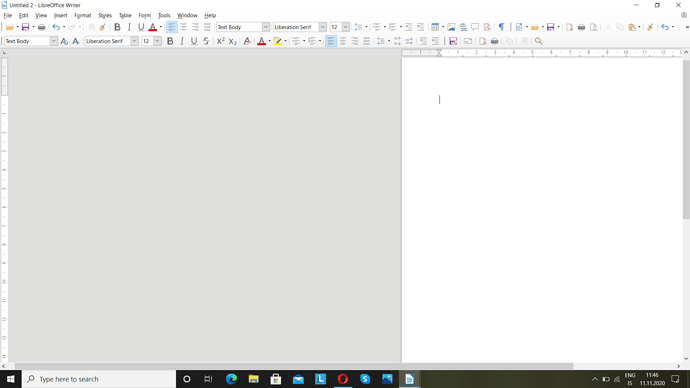Hi. My document is stuck to the right side area of my workspace on the screen as shown in this picture. How to I change it back to normal?
Please keep the heading/question box short and to the point. The text should go in the larger text area.
You activated “book mode” view.
To return to single page, click on one of the small icons at left of zoom cursor:

In the picture above, book view is selected (left-right pages side by side). The rightmost icon is for single page. The middle icon is for multiple pages (as many as can fit in the window).
PS: from the screenshot you provided, the status bar is hidden. Unhide it with View>Status Bar.
To show the community your question has been answered, click the ✓ next to the correct answer, and “upvote” by clicking on the ^ arrow of any helpful answers. These are the mechanisms for communicating the quality of the Q&A on this site. Thanks!
In case you need clarification, edit your question (not an answer which is reserved for solutions) or comment the relevant answer.
If you don’t want to use the Status Bar (not a good idea, in my opinion):
- Choose menu
View-Zoom-Zoom…, and uncheck Book mode under View Layout.
More LibreOffice Help on Zoom & View Layout.
Tested with LibreOffice 6.4.7.2 (x86); OS: Windows 6.1.
You are viewing this in Book view. To get back to normal view, first turn on the status bar - tick View Status bar. Then in the right hand corner you can switch between one page, two pages or book view.
In book view, odd pages will always be on the right, because that’s where odd pages are in a real book.