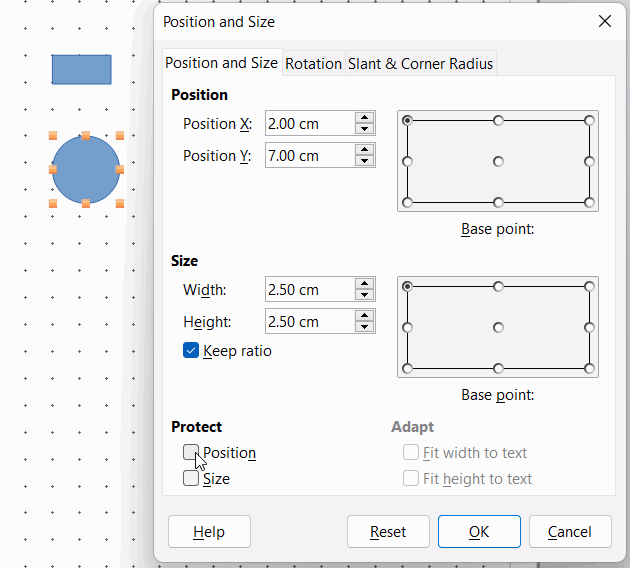Libreoffice Draw Ver 7.1…
I have snap to grid checked. When I drag an item from the Gallery and drop it it’s x,y position is arbitrary and not aligned with the grid. Is there some way to force this?
It seems that it is a two steps job (version 7.1.8.1).
From what I can tell the object is centered on your cursor so the centre of the object is placed at the position of your cursor when released. You can check with Flow chart > Callate which is a convenient X shape.
I have a lot of small objects that I am placing on a diagram and I find things off-grid all the time unless I zoom way in and carefully drag things to the grid (2nd step). The point of snap-to-grid seems somewhat lost when you can move things around and end up off grid very easily. If I drop something and it’s not on the grid I have tried using the arrow keys but that doesn’t work either. Items move based on the resolution setting but maintain the same off grid relationship. It would seem there would be some way to lock elements to the grid.
You could increase the snap distance in Tools > Options > LibreOffice Draw > Grid and under heading Snap increase the Snap range from 5 pixels.
You can lock individual objects to position by clicking Format > Position & size >Position & size and under the heading Protect ticking the box Position.
You can group multiple items and protect the position of the group
You can drag a selection rectangle around multiple items and protect the position once to protect each item in its own right
If the items are related to each other, e.g. electrical wiring in a house plan, you can create and add them all to a new layer and then Lock the layer.
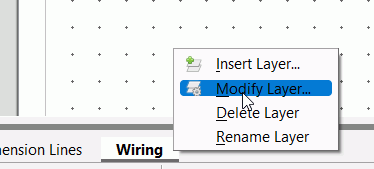
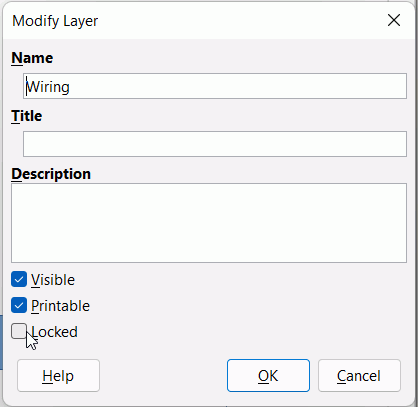
This comment from a similar question might help with getting snap to work for you, In draw, moving object with mouse doesn't reliably drop object on grid - #2 by EarnestAl