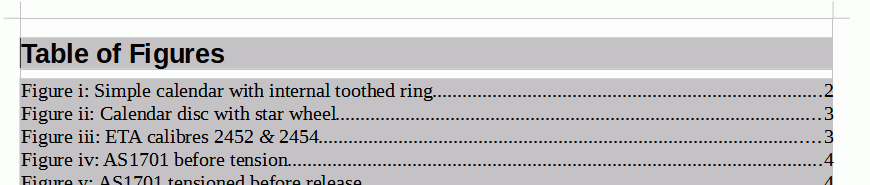Do you mean all the Figures are in a separate part of the document with its own page numbering in Roman numerals? In that case the Table of Figures will pick up the style of the page numbering.
Or do you mean the Figures are captioned with Roman numerals as image below? In this instance the images are in the relevant text paragraphs so giving Roman numerals to Arabic numbered pages would be incorrect and confusing.
You can change your Figure numbering to Roman numerals. Insert an image, right-click it and select
Insert caption. In the dialogue that opens in the
numbering field select
Roman (i, ii, iii) and OK. All your existing captions will take the Roman form, if not then
Tools > Update > Update All should fix it. You can now delete your added image in its captioned frame if not needed.
Add your Table of Figures by
Insert > Table of contents and index > Table of Contents Index or Bibliography, in the dialogue that opens, in the tab
Type, in the field
Type change to Table of Figures and OK.