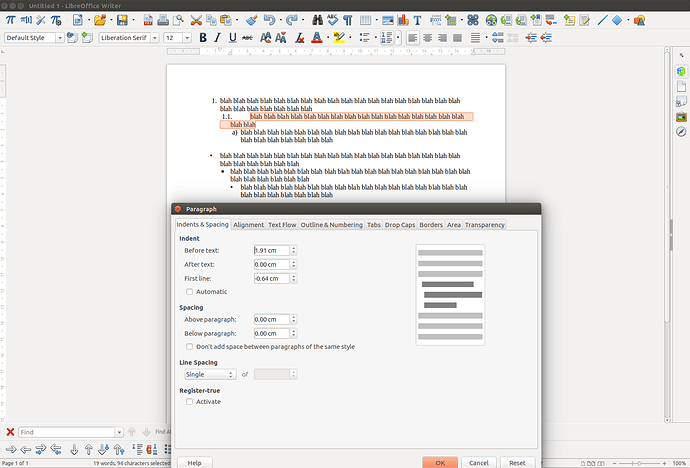Hello, I want to create a numbered list with top level points 1, 2, 3 etc., first sub-level points 1.1, 1.2, 1.3 etc., and sub-sub-level points a, b, c etc., roughly like so:
1. ...
1.1. ....
a) ...
2. ...
The first “Outline” option offered to me by LibreOffice seems like it should conform to this. However, when I try to use it, it gives me an odd spacing at the first sub-level (1.1. etc.), with a large gap between “1.1.” and the text (see attached screenshot).
I’ve tried various settings in the “paragraph” window and tabs settings to correct this without success (the default paragraph settings are shown in the screenshot). Can anyone tell me what settings should give a better looking spacing?
I’m using LibreOffice 6.0.4.2.