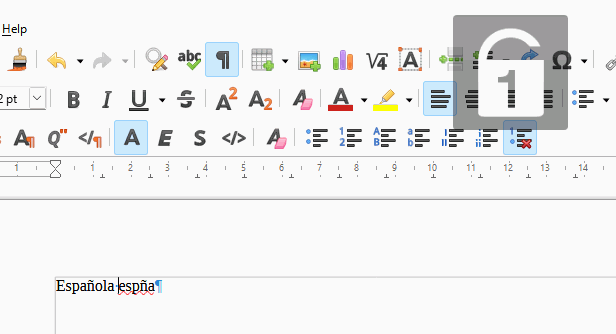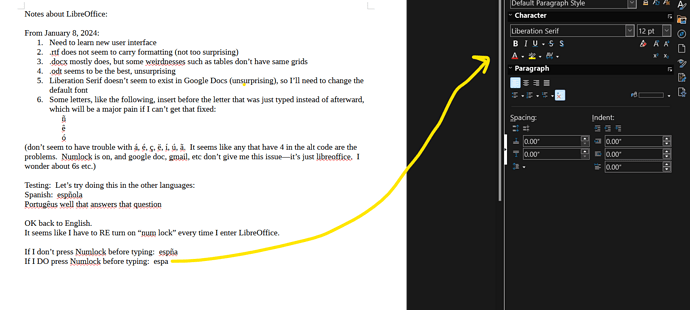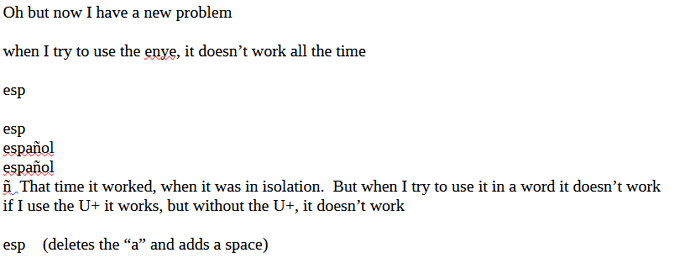When I insert special characters whose ALT + number includes the number 4 (such as alt + 0234 which is the ê, or alt + 0241 which is the ñ, or alt + 0243 which is the ó), the characters are inserted BEFORE the previous letter. This is not happening in any other program, just LibreOffice. For example, when I try to type “español”, it comes out “espñola”, or when I try to type “voçê”, it comes out as “voêç” (inserting the ê before the ç). This happens whether my keyboard is set to English, Spanish, or Portuguese. I’ve tried turning “numlock” off and on again, with the same results.
Could my settings be somehow off? Any help would be appreciated. I’m very new to LibreOffice.