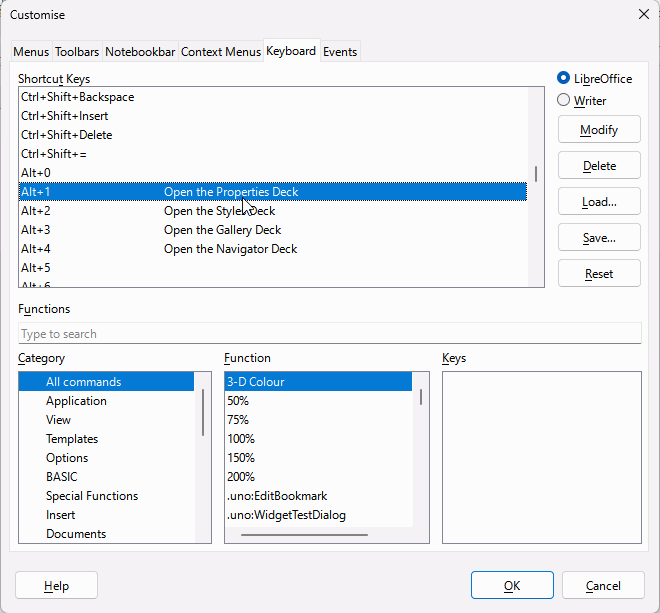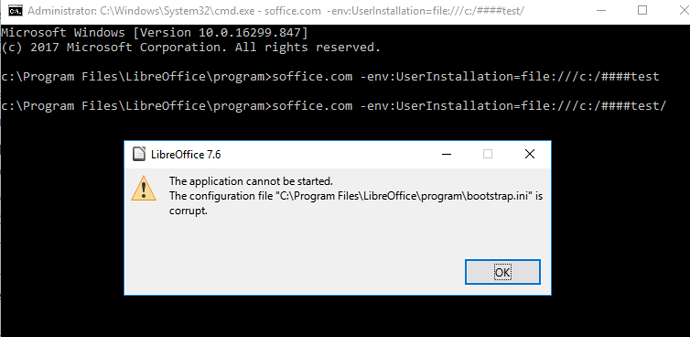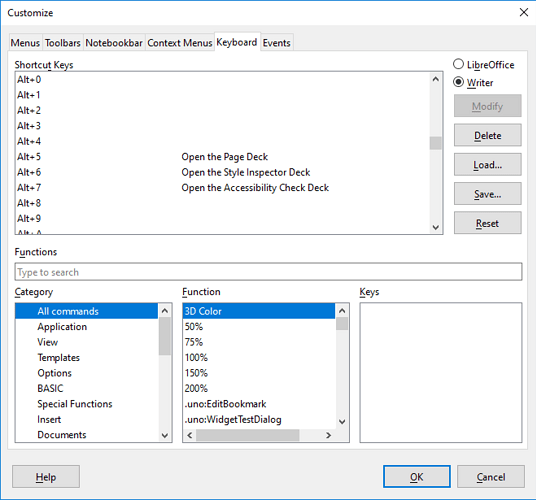UPDATE: This is a bug already filed here:
158112 – Sidebar pane shortcuts conflict with Alt+NumPad input (comment 5, comment 9)
Many users have raised this issue already: Bug List
In previous version it was possible to enter alt+number codes to insert unicode symbols in a Writer text document. (For example ALT+168 inserts the ¿ symbol.)
However after updating to LibreOffice 7.6.3.2 this is broken, because the ALT+number shortcut now opens different sidebars in Writer.
Unfortunately Tools > customize > keyboard > shortcut keys cannot be used to change this behaviour either because no ALT+number keyboard shortcuts show up for deletion:
Can some help me or file a bug report ?
thank you so much
my configuration:
Libreoffice 7.6.3.2
OS: Windows 10

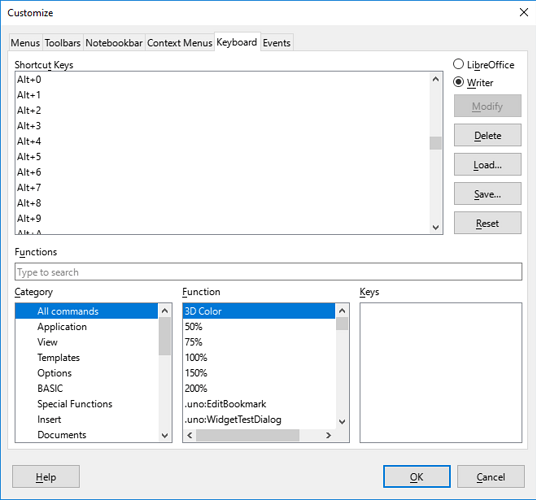
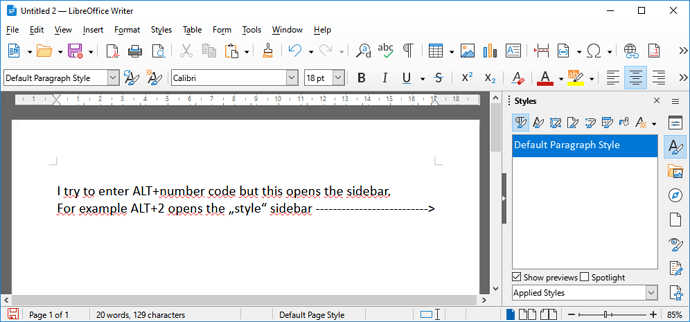
 . Why is there a keyboard shortcut customization if some shortcuts are hardcoded?
. Why is there a keyboard shortcut customization if some shortcuts are hardcoded?