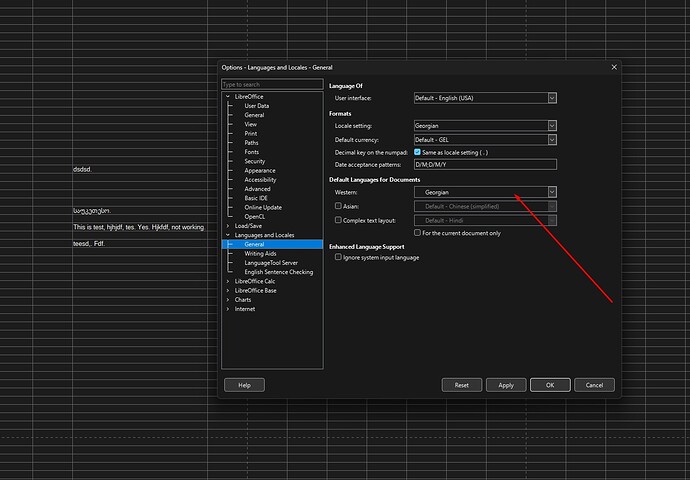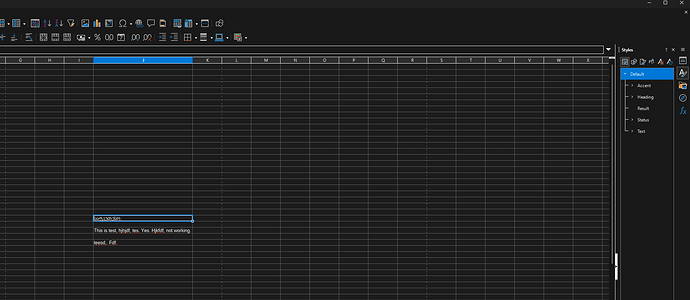In LibreCalc, spell checker isn’t working for other language. Text still has red wavy lines under. If I right click on a text and choose “Paragraph is Georgian”, then it removes those lines, but I don’t want to do it manually for every cell. Why it’s not working?
We can not say it without your sample file. You can set the language (for the spell checker) in a cell by the usage of a Cell Style, and by direct (manual) formatting method.
Formatting methods.ods (14.1 KB)
Manually fixing every cell isn’t a solution. In non English speaking countries people use different language in the office and manually fixing every cell when file contains thousands of cells definitelly isn’t a solu. There must be some option somewhere to let the software know that document is in let’s say “Georgian” language and use spell checker for this language, not the English.
test file.ods (9.9 KB)
Set Default Cell Style to Georgian in the Font tab.
Click Tools > Options > Languages and Locales and set the User Interface, Locale setting and Default Languages for Documents to your preferred settings. Allow LibreOffice to restart.
This will avoid the need to set Default Cell Style for local documents.
- Can you show me where’s that? I can’t find it.
- Look at the screenshot: User Interface I definitely want it English, so I’m keeping it English. Locale Settings both English or Georgian doesn’t affect text spelling at all. However, if I set Georgian in “Default languages for Documents”, then it finally removes those red waves, but then it removes red waves for English too. For example, if I write "This is test, hjdfhjdfdj, fdfdf. Spellchecking doesn’t give red waves to hjdfhjdfdj, fdfdf words, feels like spellchecking completely disables. If I put English back, then spellchecker for English starts working, but doesn’t work at all for Georgian.
Spell checking is performed for the language set for each cell of the document.
Let’s open your document (Test File.ods) and select cell A1.
At the bottom of the screen, in the center of the status bar, we see that the language for cell A1 is English(USA). Accordingly, the words are underlined in red, since these words (სატესტო, ფაილიიი) do not exist in American English.
Now we change the language of cell A1 to Georgian.
To do this, in the cell properties, “Font” tab, change the contents of the Language field to Georgian. In my copy of LibreOffice (LO), the spell check does not show any errors, because when installing LO, the dictionary for the Georgian language was not installed.
In the Sidebar > Styles > Cell styles right click Default and select Edit Style. In the dialogue that opens, select the Font tab and change the Language to Georgian; do not change anything else. OK
If you will have English and Georgian cells in the same spreadsheet then you could create a separate cell style for Georgian and one for English.
test file123462_EA.ods (15.0 KB)
You would need to install the dictionary for Georgian. I couldn’t find it listed in LibreOffice (Spellcheck > Get more dictionaries online) but I did find one listed for OpenOffice which should work, ქართული ორთოგრაფიული ლექსიკონი - Georgian Spell Checking Dictionary | Apache OpenOffice Extensions
Hmm, I don’t have “cell styles” in Styles. It’s only Default, Accent, Heading, Result, Status and Text there. This is how it looks
You are in Cell styles, see the tooltip for the pane that you are in.
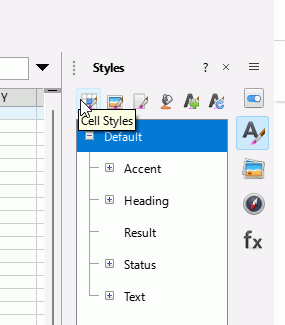
You might like to to download the Getting Started guide from English documentation | LibreOffice Documentation - LibreOffice User Guides