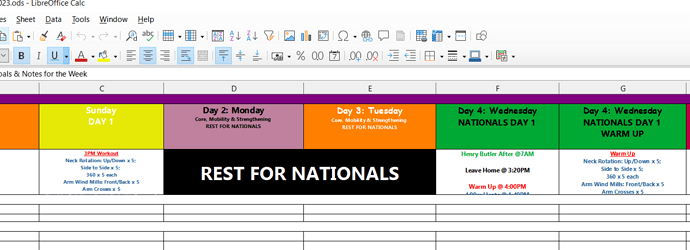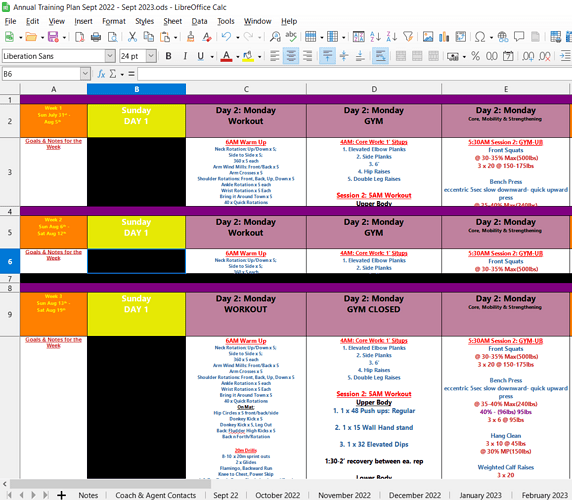Just like the person who posted this question and hasn’t received an answer: spreadsheet columns keep minimizing on their own! . I am experiencing the same problem but with rows.
Every time I save and close the Libre Office Cal/Excel spreadsheet the rows keeps minimizing on there own.
It is a big file with 13 sheets. I have tried creating a new sheet and pasting the information in it. This has not resolved the issue. I have tried setting the row height. It does not resolve the issue. It is only happening with sheets 13 and over.
Edit for LeroyG clarification:
-
The document is created from scratch.
-
I do not use Microsoft Office(.xlsx) at all. I solely use LibreOffice so the file is saved as .ods
-
The issue is present only on this sheet(Sheet 13). However, if i create a sheet 14, Sheet 15 etc. It will minimize on its own for all those sheets. All the sheets prior to sheet 13 the row heights are not minimizing on their own.
-
A big file with sheets 13 and over
-
I have no issues setting the row height for Sheets 1-12. When i save and close the file the sheets remain how I set them.
-
Sheet 13 image(below) is what it happening to sheets 13 and over. Shrinking on its own.
-
Version: 7.2.4.1 (x64) / LibreOffice Community
Build ID: 27d75539669ac387bb498e35313b970b7fe9c4f9
CPU threads: 8; OS: Windows 10.0 Build 19044; UI render: Skia/Raster; VCL: win
Locale: en-US (en_US); UI: en-US
Calc: threaded