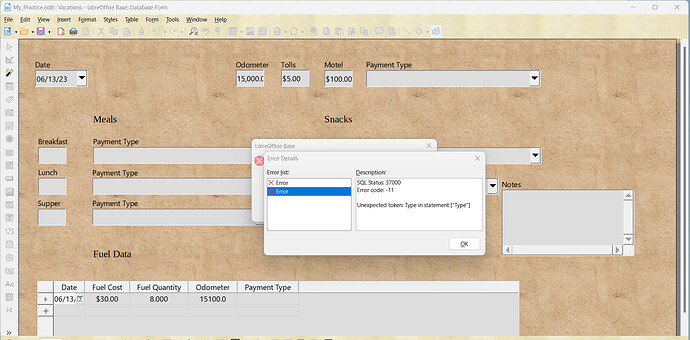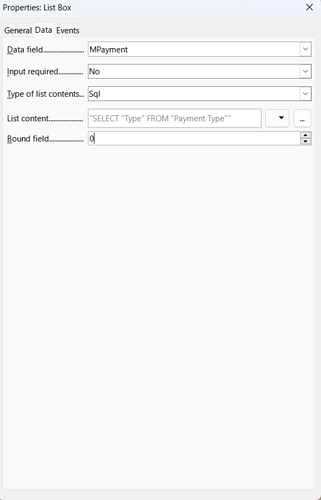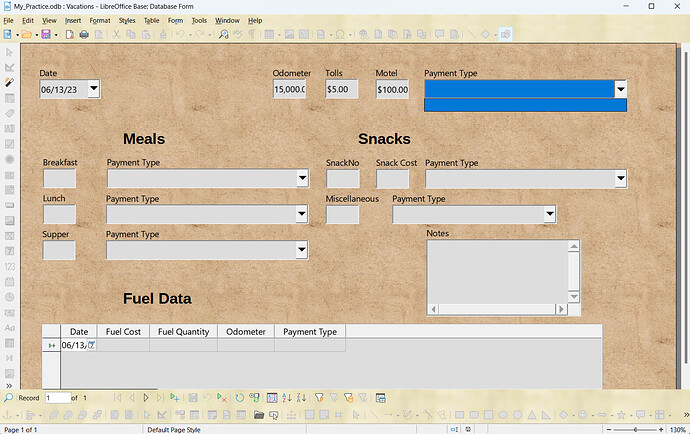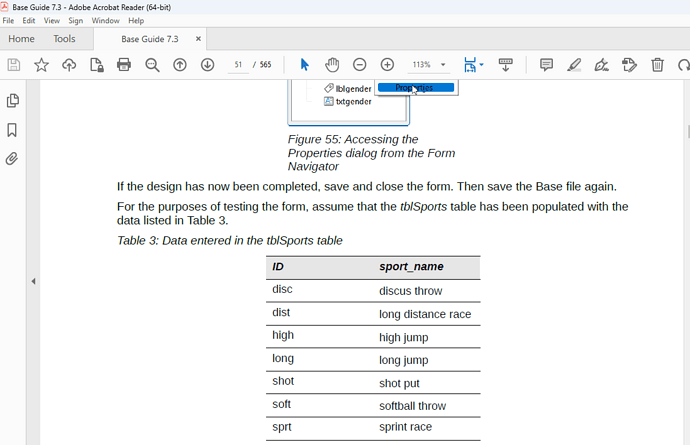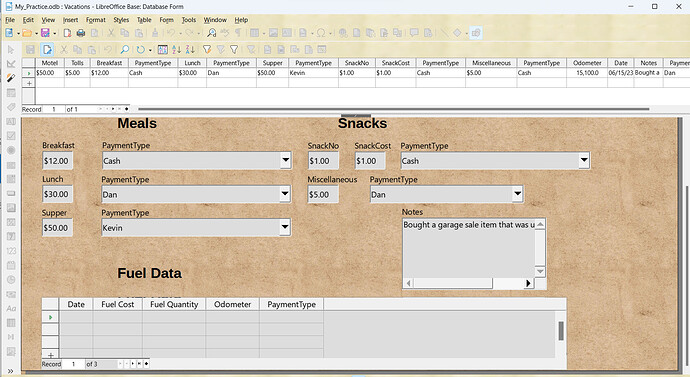Which issue? I have changed it in you example, added the space and it worked:
SELECT "Type" FROM "Payment Type"
Using of spaces: I have read a little bit in Getting Started. Must be updated: The table should be saved as Payment Type (page 302, also 309) and is called PaymentType later (page 309, 310, 311) and also in the code: SELECT "Type" FROM "PaymentType".
And exactly this, what happens there, is the problem: You will need exactly the same names. Have seen people who added a space inside a field description and SQL couldn’t find the field. Or people, who appended a space while creating a a field for a table - and you couldn’t find the reason why query didn’t work.
Next step will be: The table you created is wrong. On p. 302 I could read a table should be created with 2 fields. This fields are called “Type” and “PaymentID”. ‘Cash’, ‘Dan’ and ‘Kevin’ should be entries the field “Type” so you could select this entries in the list box. You could delete the 3 field you appended. Open the table for adding values. Write ‘Cash’ in field “Type” and ‘1’ in field “PaymentID”. This will be the first entry in the field. Do the same with ‘Dan’, ‘2’ and ‘Kevin’, ‘3’ and you could chose one of this types.
I don’t know why the content for “Type” is something like ‘Kevin’ or ‘Dan’. Also I don’t know why there is a field “PaymentID”. “Type” could also be the primary key, because the content, which should be saved in all other tables in this example, is “Type”.
I would prefer easier example like you could read in Base Guide. Don’t know if the translation shows all the same as I wrote for the German Base Handbuch…