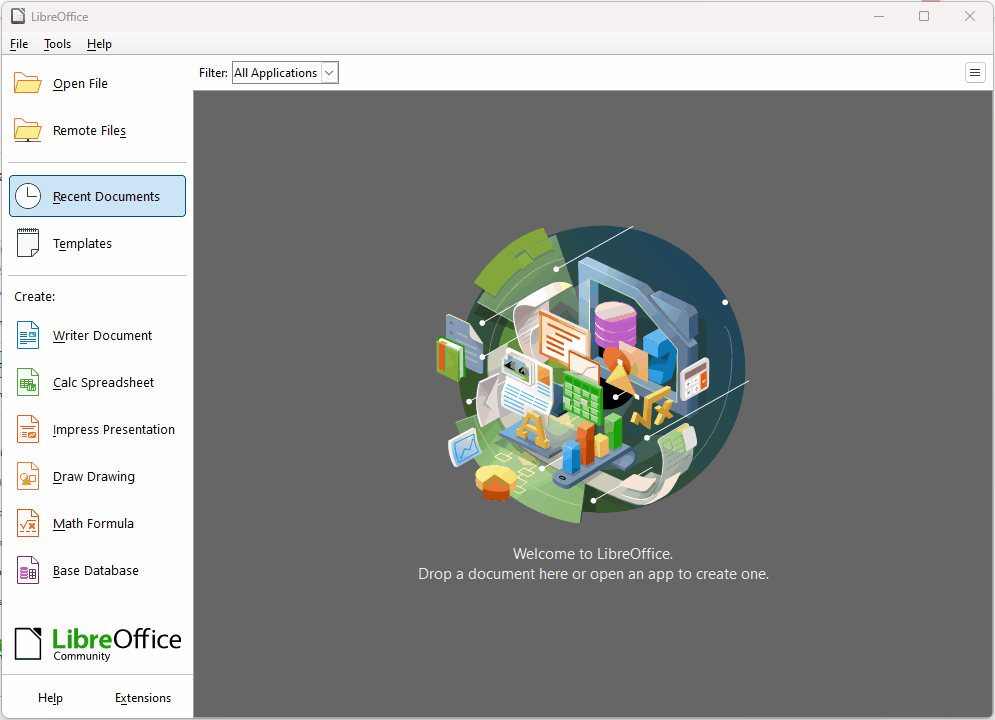As topic says I want to start page numeration as certain page.
In documentation i find a way through Format - Paragraph - Text flow.
Breaks - Insert and With page style are checked but I cant uncheck or change them(I would like to change page number to 6).
I use LibreOffice 24.2
I don’t know what to do so I’m here. Any advice?
Format>Paragraph is direct formatting (but this type can’t be cleared by Ctrl+M). You must put the cursor in the paragraph where you applied it and Format>Paragraph again. You can now change the page number.
You didn’t mention OS name and save format. Since this is advanced Writer formatting, I am not sure you can modify it if you saved DOCX.
OS; Archlinux.
I found solution(for docx) by hiding page numbers before 6 with square shape.
odt worked perfectly.
Also, I don’t see it as obvious how to find the Text Flow when you use the Groupedbar Compact (you need to go to Paragraph - Paragraph - Text Flow).
Anyway, thanks for your help 
Hiding numbers with boxes can cause problems if you change anything or you decide you want to add to it, e.g. from 6 to Page 6 of 24
Virtually all answers refer to the menu, not to icons. If you cannot see the menu then click the icon with tooltip menubar to toggle visibility of the menu. The menubar icon is in the drop-down under Menu at the far right.
First, you need to create a page style the same as your existing page style but with a different name, let’s assume you are using Default Page Style
- Create a new page style from Default page style. Name it Front Matter or as suitable.
- Click in the page 5 and then double-click the Front Matter style in the Sidebar to apply it to the first page in your document
- Click at the end of the Front Matter page and then click Insert > More Breaks > Manual breaks
- In the dialogue box under Page Style
- Make sure Page break is selected
- Select Default Page style (or whatever page style you have used for the body of your document).
- Tick the box Change page number if you want to start numbering at, say, page 1 on page 6. Otherwise, if you want the first six pages not to have visible numbering but to be counted in the numbering, then leave it untouched.
- Click OK.
You will now have two differently named page styles that are exactly the same, but you can modify one style without affecting the other. - You can simply delete the page number in the footer of a Front Matter page, or remove the footer if that is the only content.
Just to make sure that the sequence of actions is correct:

Also using context menu (e.g., with Groupedbar Compact):