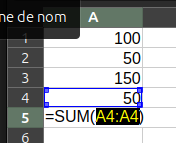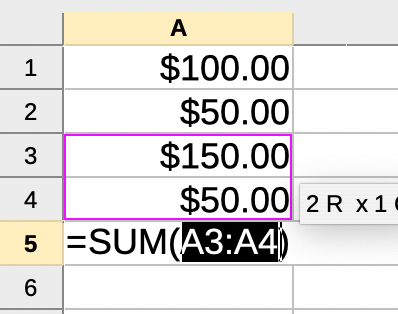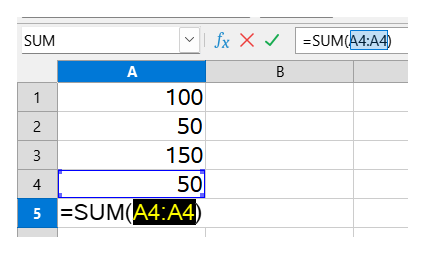This is a very basic question best asked by presenting two scenarios:
SCENARIO 1
I want to add the values of two cells in a column. Both cells contain values I entered manually. The column is formatted for currency. Example:
A1 = $100.00
A2 = $50.00
If I highlight the two cells (A1:A2) and click on ∑ (sum) in the function bar, it will automatically generate the formula [=SUM(A1:A2)] in cell A3, and in this case, display a value of $150.
SCENARIO 2
I want to add the values of two cells in a column. One cell (A3) is has value derived from a formula; the other cell (A4) has a value I entered manually. The column is formatted as in scenario 1.
A3 = $150.00
A4 = $50.00
If I highlight the two cells (A3:A4) and click on ∑ (sum) in the function bar, it generates the formula [=SUM(A4:A4), omitting the cell (A3) from the formula and displaying a value of $50.00.
Obviously I want to be able to click on ∑ (sum) in the function bar and have it add the value generated by the formula to the next value. The formula should be [=SUM(A3:A4) which in this case would yield a value of $200.00. Of course I can manually enter the formula and it will work.
There must be a setting that has been turned off or needs to be turned on to allow this action.
If you do not understand my query, I can upload an example Calc file. Thanks for your help.