I see no way of getting rid of it. Sure I can drag it to the corner but I never want to see this thing. Is there a way of stopping it from appearing? As if we need it. There’s nothing on the screen! That alone is a pretty good indication we’re in Full Screen!
- Switch to full screen
- (Double-click on the small floating window to dock it – apparently not necessary)
- Right-click on Full Screen “button”
- Untick
Visible Buttons>…
Now, you switch only through Ctrl+Shift+J (or whatever you customised it to).
How do you reset the floating window to “visible”?
View>Toolbars>Customize and tick the check box in the Full Screen toolbar.
Its still there. Just reduced in size.
I’m using Win7. Maybe that’s the problem.
I also have a blue bar at the top which appeared recently. Can’t get rid of that either. Its there normally when I’m not in full screen as per normal but when in full screen its also there and it didn’t used to be. Right clicking it gives no options. Any idea why this would happen?
The trick is to right-click on the button itself. Clicking anywhere else won’t work.
??? The “blue” comes probably from some Windows customisation. I don’t see any “blue” on my Linux machine. So, attach a screenshot.
The trick is to right-click on the button itself. Clicking anywhere else won’t work.
Well yes of course I did that! You can also left click on the downward facing arrow. You get the same little option window that doesn’t so anything. Wish it did!
The blue bar seems to be the standard blue bar in Windows that is for some reason docked at the top of just my Swriter and Calc windows. Right clicking it give nothing. I have no idea how it got locked on there. And Bill isn’t answering his phone…AGAIN. Probably can’t find it in that huge house of his.
I should mention that blue bar doesn’t appear outside of LO.
It is the empty Full Screen toolbar.
I find no way to delete this toolbar.
LO 7.3.7.2 on Windows 6.1.
Then try this:
-
Tools>Customize - select Target
Full Screen - untick Full Screen
Maybe a bug here.
After untick Full Screen and Dock toolbar:
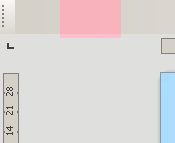
I locked the toolbar (still visible). After that I tried a second screenshot but the toolbar it is no more. Now I can’t make it reappear. 
I will try again after restarting the PC.
.
After all, there is no empty toolbar as the OP asked.
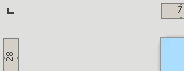
.
After reopening the document (without restarting LO) the toolbar appear docked:
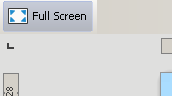
.
But it worked only the first time that I choose Full Screen. Retested, and confirm that it is a bug (to report it later, if not reported yet).
LO 7.3.7.2 on Windows 6.1.
I don’t think its the Full Screen toolbar as when I dock that at the bottom or side its beige color. This is the exact same standard blue bar I see at the top of most programs unless they’ve been customized somehow.
And what is Windows 6.1 in your signature? I meant to ask you that before.
-
Tools>Customize - select Target
Full Screen - untick Full Screen
It was unticked. I tried it ticked and unticked. Didn’t seem to make a difference.
My sidebar on the right keeps on appearing. Is there any way of stopping this? Often when I hit ESC to exit FullScreen. But not always. Gotta keep things interesting!
Windows 7. The info in the Help menu says this way.
F11? The same that menu Styles - Manage Styles.
F11 typically is for Full Screen. But I can change the shortcuts right? Normally F4 was for the sidebar in most programs. If I can switch them all would be great. And I’ve got my FullScreen icon down to about 1/4 square inch by cramming it into the corner so 80% of it is off the screen. One day I’ll rid myself of that thing entirely.
Regarding the “naughty” behaviour of the Full Screen toolbar, I also experienced the problem described by RichardWall and by you on Windows. I am wondering whether it fits the description given in Comment 8 on tdf#91282 (“Fullscreen toolbar disappears after docking it, leaving fullscreen mode and re-entering”).
AFAICT there is another issue with docked objects (no idea if both issues are related). For example, on Windows you can dock the Color bar (Draw) or the Navigator (Writer) and easily make it disappear with no way to restore the view via the UI. Only (1) resetting the user profile or (2) tampering with registermodifications.xcu) will fix it.
In a few tests of the Full Screen toolbar, I even had to use (1) to solve the problem permanently.
Since I don’t like at all to reset my user profile (losing all my customisations), I discovered that manipulating the toolbars with Tools>Customize restored the Full Screen configuration.
I am under Linux, but try to cure the problem in a similar way.
I don’t like it either, of course.
Of course, I knew about this option before this topic started.
I agree, the cure works but not in all cases and not to my full satisfaction (cf. the aforementioned tdf bug as well as posts by RichardWall and LeroyG).
So I apologise for not being precise enough. I should have written that out of many “malicious” tests I conducted, one or two forced me to reset the user profile to fix the problem permanently. It remains an open question whether I can recreate these corner cases…
