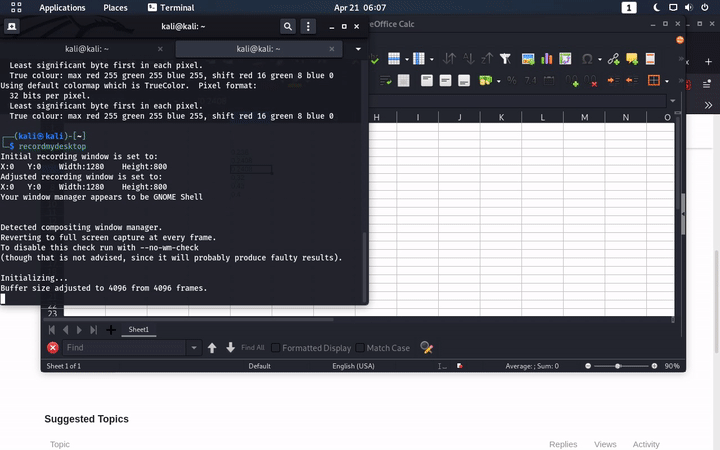The ' symbol in the formula bar (which doesn’t show in the cell!) shows you that the cell is formatted as number, but contains a string that *could be potentially converted to a number.
A TL;DR background: any cell may contain values of a few types: a number, a text, an error. A number may be represented in many ways (as number having different precision, as date, as boolean, as fraction, etc.); but text is just a string that is not considered to have a numeric value. The decision what is contained in the cell is done at the moment of entry, when some complex rules help Calc to interpret the characters that user entered, and either convert them to a number, or to a formula, or keep them as plain text. Pasting content from clipboard may also assign types to the pasted values - depending on the data in clipboard (and that also depends on the source application, what it defines there in the clipboard).
So when you pasted, the numeric cells were populated with texts. This is shown to you as the ' symbol, and helps you understand why, e.g., formula =SUM(your_cells) will give you 0 - just because the cells don’t contain numbers, but texts looking as numbers. The symbols is just a decoration, not part of the string itself - and thus, not searchable.
There is FAQ on converting the texts to numbers. You may also consider selecting a different clipboard format when pasting.