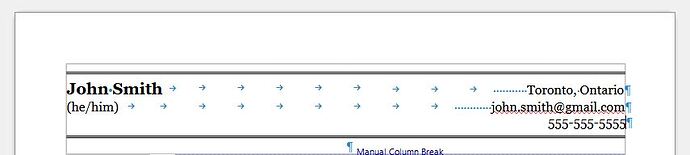The screenshot shows poor formatting strategy: spacing manually done with multiple tabs and space characters. It is also possible that the document is in DOCX format.
Writer is different from Word. Writer is principally based on styles. Only styles will guarantee formatting consistency over a document. Schematically, a style is a named collection of typographical attributes and geometry parameters (horizontal and vertical spacing, borders, …) which can be reused over and over. Modifying a style automatically updates your text.
Styles are ubiquitous:
- paragraph: base aspect of a paragraph
- character: to override look of a word in a paragraph
- page: geometry of page, header/footer characteristics, footnote configuration
- list: type of numbering and position properties
- frame: relative position of image and side notes
For an introduction on styles capabilities and usage, read the Writer Guide.
Consistency between documents is achieved through the use of templates. A template is a special document (with extension .ott instead of .odt) containing initial contents and styles. Basing a document on a template imports the collection of styles. If you’re cautious enough not to use direct formatting not to modify styles in the document (this should be done only in the template), all your documents will have the same look.
Templates are also summarily described in the Writer Guide.
Due to subtle differences, always mention OS name, LO version and save format when asking here.