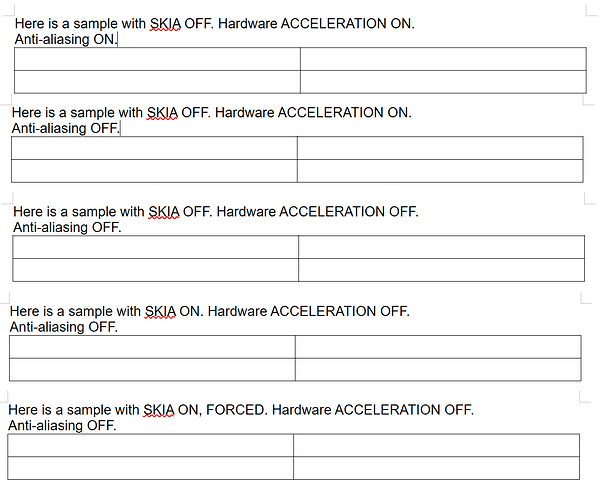i7 12700K, MSI 4060 (Up to date driver), Windows 11 Pro
Libre 25.8.1 [This issue has persisted for several versions before]
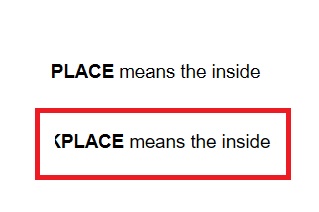
The red outlined text is what the text looks like with Skia force enabled.
The text above is what it looks like with a standard install.
In tandem, if I do not use “force skia rendering” enabled - the entire software runs like garbage. Jittery, slow scrolling / uneven scrolling, wonky looking text etc.
I come from multiple years of using Open Office and that software never had issues with rendering based on the native install / standard OOBE installation, so I am confused as to what exactly Libre is doing differently to make the issues.