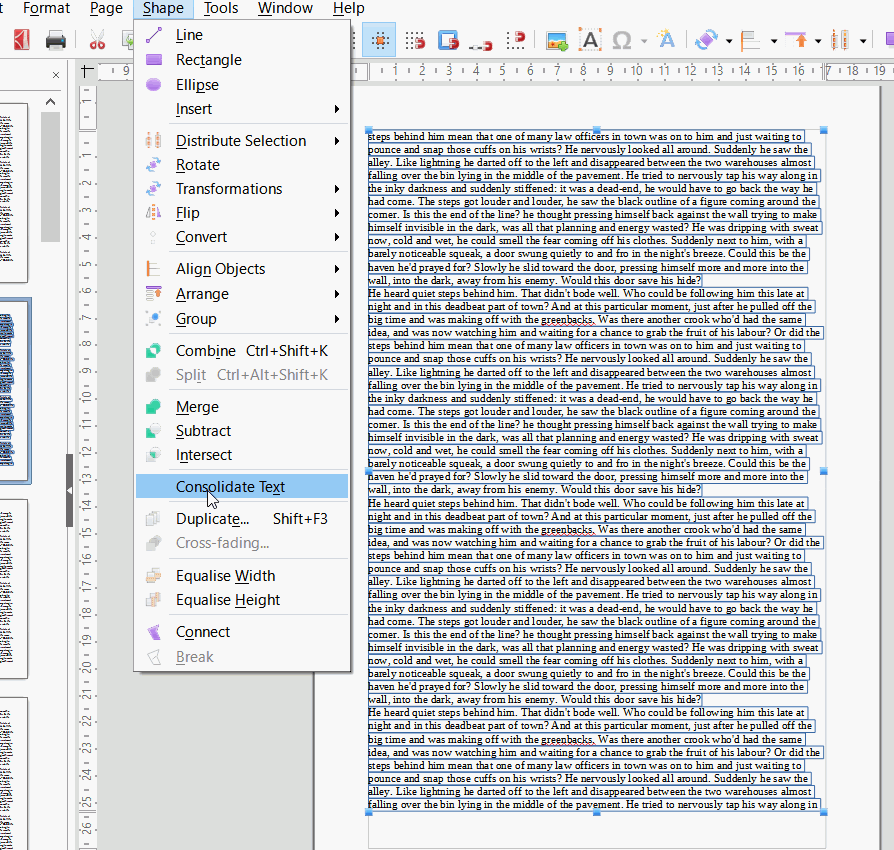For some reason mini-text boxes surround batches of text. I can make small edits, but if I go long, the wraparound continues in the same mini-box, overtop of other mini-boxes. I have no idea how that happened, and how to get the pages back to the normal editing view. I can click on another work, and a frame shows up around four or five words. This hasn’t happened before in any of my drafts. I do two newsletter for two organizations, and this is delaying me from submitting the final drafts!
Please attach a sample file, it will be easier to understand the issue. To do that, edit your question and use the “paperclip” tool (not available in comments).
Please do not use Add Answer but edit your original question to enhance the details of your question (answers are reserved for solutions to a problem on this Q&A site).
What is the file format inter alia?
You seem to have opened a PDF document and PDF is not intended to be edited (slight modifications only). Save your text as .odt and export to PDF only, if you are done.
As @anon73440385 says you are editing a pdf. You should write your newsletter in Writer which is intended for writing text. It can be done in Draw but you will lose some text capabilities unless you embed Writer files in it.
You can open the pdf in a pdf reader, copy the text and paste into Writer for re-formatting. This would be the way I would do it as I could recreate the original while being able to see the original.
Or, you can use Draw to edit the drawing file extracted from the pdf. Select the text boxes and click Shape > Consolidate text. You will lose formatting this way too. In the image below I have made a blue border around each text box just to show them. Following consolidation, just the text will show as single text box, some lines and paragraphs may have unexpected terminations.
At the end keep both the working document (.odt or .odg) and the PDF in case you need to repeat an article. Cheers, Al
Thanks so much! that works, it was saved as an .odg file, but functioned as a .pdf
Whew!