Hi I’m new here and I’m using LibreOffice Calc 6.3.2 x64 running in Windows 10.
I guess it could be in a same case of this question, as I found out that they exactly have same problem & workaround with mine, except that mine is recognizing English characters as Asian characters, even for opening the attached sheet file on their question (Though I see no problem for Chinese characters but Western characters).
Here is the details about the possible glitch.
The GIF examples:

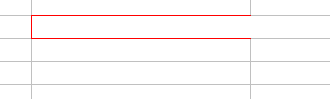
The other things I had tried but doesn’t work:
- Removing formatting via CTRL+M (Same as the mentioned question)
- Pasting a non-formatted plain texts, or cutting the existing text then undo it. either of it works fine UNLESS it gets edited. (Same as the mentioned question)
- Editing, saving then reopening may fix the formatting, but it doesn’t fix some glitched cells. (Same as the mentioned question)
- Switching two different input methods; I used the Korean for the first gif and Japanese for the second gif. As you can see them, neither of these worked.
Another notes:
- I have installed both Malgun Gothic and Roboto fonts in my Windows before reproducing the glitch for getting example images.
- The cell above the “This is when it recognizes Asian characters as West characters” in an image about the details DOES NOT have same font formatting with others. I set it its own unique font setting on it (setting Asian font as “Roboto Black”), so I can show you for the case of which if the Asian characters were recognized as Western characters.
+ Update (Nov. 1st 2019): It still occurs at version 6.3.3 too.
