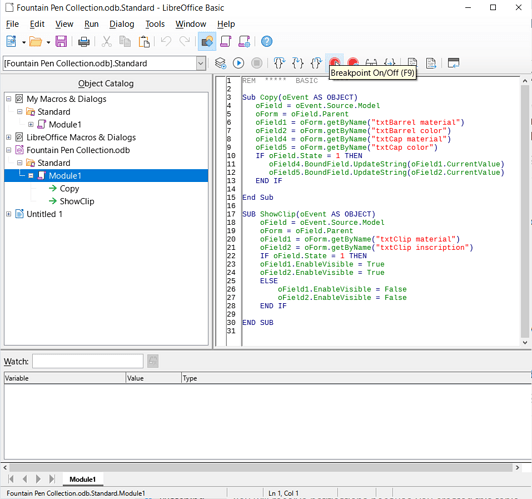I tried to search on this, it seems like it would be a fairly common thing to do, but I couldn’t find anything.
In a data entry form, I have two fields that I want to be invisible by default, unless a check box is marked, in which case they will become visible and data can be entered into them. I know how to make them invisible in the Control properties dialog, I just don’t know what to do next. I presume some sort of coding/macro is required, so I am coming to the well again. I think this will be the last time for this particular form.