In English legal practice, it is usual to title documents for use in court by putting the title between “tramlines”. This is an example pulled randomly from the web (the title is “Notice and Grounds of Appeal”):
The usual way that this is achieved is with a row of underscores above the text and then a row of hyphens below it. Something like this:
_______
Title
-------
This works for many purposes. However, it is not ideal for templates since, if the title changes from something short (e.g. “Order”) to something long (e.g. “Skeleton Argument on behalf of the Claimant”) one has to spend some time messing around adding and removing characters to make the tramlines an appropriate length.
Is there any way of achieving this effect by way of a style so that the tramlines are automatically adjusted to the length of the title? I have tried the following:
- Using “Overline” and “Underline”: Does not work because the overline and underline are too tight to the text.
- Using a top and bottom border: Does not work because the border is drawn over the full width of the page.
There may be a way of increasing the leading between the overline / underline and the text or by specifying that a paragraph should only be as wide as its contents but I am afraid I haven’t be able to work one out! Could anyone help?
Thanks!

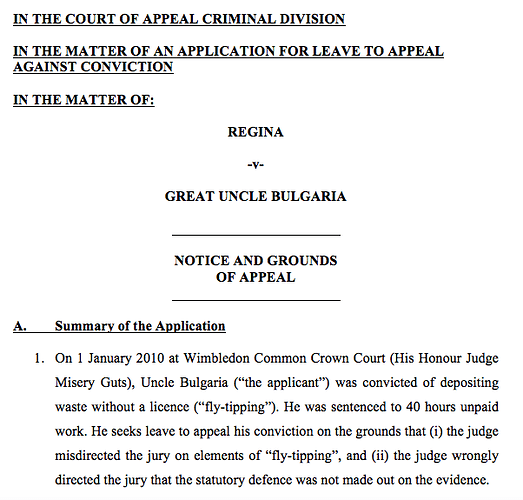
 to the left and, karma permitting, upvote it. If this resolves your problem, close the question, that will help other people with the same question.
to the left and, karma permitting, upvote it. If this resolves your problem, close the question, that will help other people with the same question.