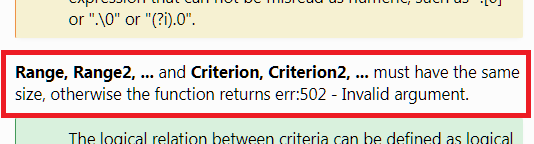I am trying to count the number of tickets that fit a few different types of status, which were created within a specific date range.
Example:
Ticket 1
01/14/2 07:31 AM
Open
Ticket 2
01/07/21 10:25 AM
Done
Ticket 3
12/22/21 03:27 PM
Open
=COUNTIFS(L70:L433, {"Open","In Progress","Reopened","Awaiting CAB Approval","Support Team Triage"},K70:K426,">="&DATE(2021,1,1),K70:K426,"<="&DATE(2021,3,31))
I would expect this to return 1 but instead I am getting Err: 502. The help guide, and this says “Function argument is not valid. For example, a negative number for the SQRT() function, for this please use IMSQRT().”
It appears that the complaint is that I am using the DATE function, while trying to search for text. How do I format this correctly?
I have been looking online here, and I found some suggestions online here which seem to point towards using a mixture of commas and semicolons, or maybe using the SUMPRODUCT function? Is this where I should be looking?