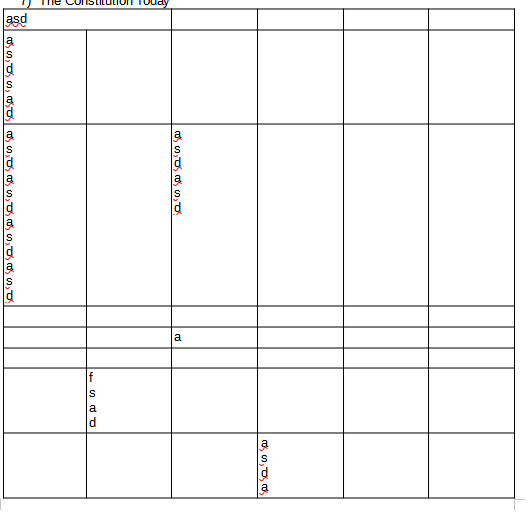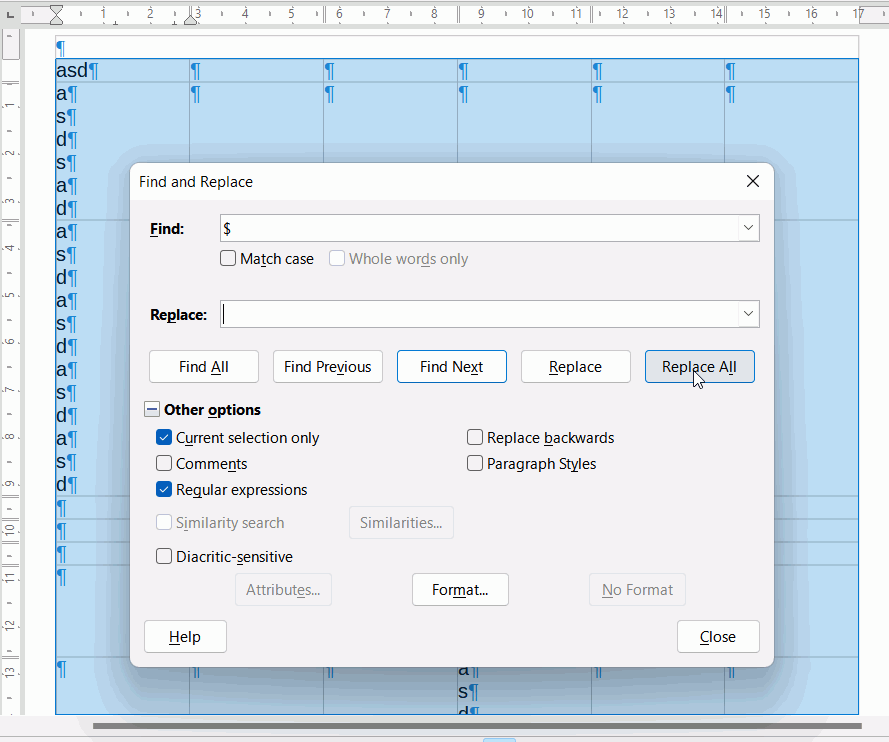If I merge 2 cells the problem is fixed, but doubling the amount of columns and merging pairs causes the problem to return.
Do you want the letters next to each other? Add something in step 2. if you do.
You really need to turn on formatting marks (View > Formatting marks). I presume that there is a paragraph mark, ¶ , between each letter. Find and Replace (Ctrl+H) can easily remove paragraph marks.
Select the table, click Edit > Find and Replace, in the dialogue box that opens:
- In Find enter
$ - In Replace leave it empty
- Tick Current selection
- Tick Regular Expressions
Then click Replace all
If you have line breaks, ↵ , instead of paragraphs then in step 1, instead of $, enter \n
2 Likes
Thank you so much, After Text had been set to 1", set it down to 0 and it fixed it!
1 Like