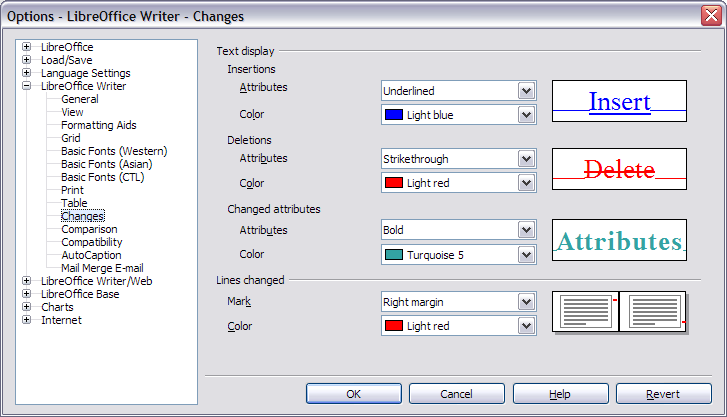I am trying to create a template for text documents in UK English, with underlined text in blue and struckthrough text in red. I have pasted a document into a template using UK English, but the non-UK spellings of “analyze” and “program” are not highlighted, and my strikethroughs and underlines are in yellow.
-
Open the original document, select the text you want to copy, right click and select Copy.
-
Go to your template, select Edit > Paste Special from the main menu. Select Unformatted text in the Selection box and click Ok. This will paste the text into your template and retain the English-UK language paragraph setting in your template.
-
Click in one of the pasted paragraphs. The language indicator at the bottom of the LibreOffice window should say English (UK). If not, click the language indicator, select Set Language for Paragraph and change it according to your needs.
“Analyze” and “program” should now be flagged when spell-checking. If the text is not in the correct color, select the text and assign to it the Character Style you are using to highlight the words in blue and red.
Do you want to use "Edit → Changes → Record/Show" with these colors?
You can customize the colors via menu "Tools → Options → Writer → Changes → Text display".