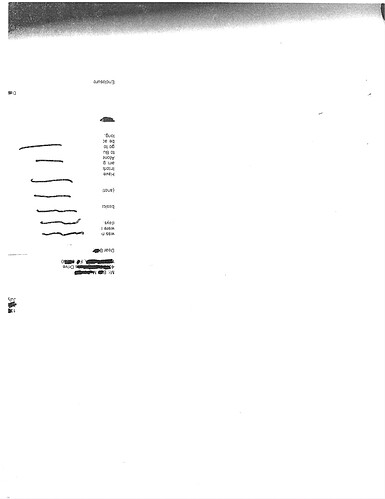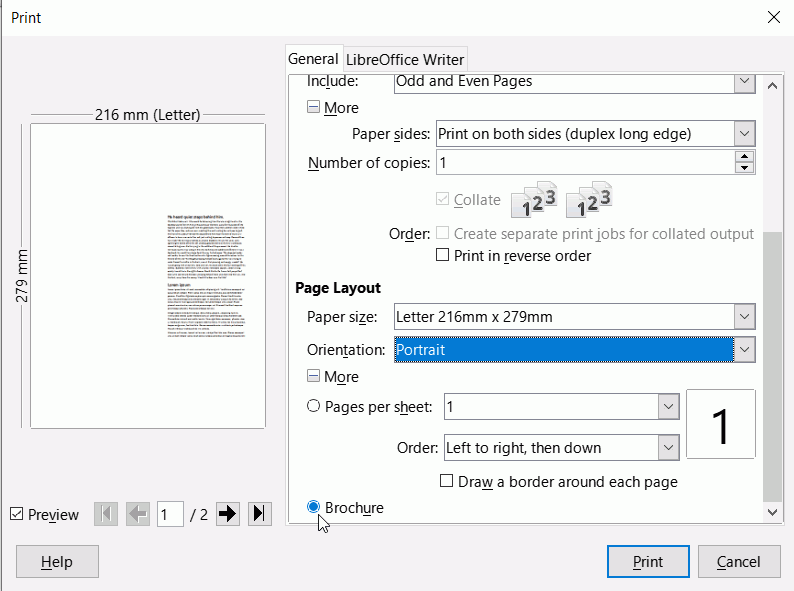This pertains to LibreOffice 7.1.4.2 with an HP Envy Printer (though I use others as well). Two questions I could not find answers to: (1) I’m attaching a picture of what happens when I type a letter and go to “print.” You can see it makes it very small, off the page. If I export as .pdf, it prints fine but I should not have to export it to print. I cannot attach the .pdf to show this. Please picture a standard letter where it is moved down to the lower half of the page beginning 3/4 across the page. If someone knows how to attach a document, I will gladly do so. (2) In a document where you want to make a smaller space between just one or two paragraphs in order to fit information on a certain page like a booklet or trifold, is there a way to adjust space? Having to go through and apply a Paragraph Style, only to find it needs to be more or less space seems like a lot of extra work. With MS, you can select and adjust spacing before or after Paragraph for just that small section. I’m thinking this may not even be an option in LibreOffice but would like to inquire of other users. Thank you all for your assistance.
Hi. I suspect your inability to post images might be related to Trust Levels but we’re all new to this site.
-
Printing very small.
- In your print dialog have a look under Page Layout and see if you have more than one page per sheet selected. 16 pages per sheet will give you a very small printout
- Check that you have entered into the printer the paper size that is loaded. Many modern printers ask for this information.
- Check that when you select your printer, that the paper offered is the size that you expect, e.g. A4
-
Reduce the space between paragraphs.
- There is already a paragraph style applied. Click in the paragraph to see the style applied in the sidebar. Right-click on the paragraph style in the Sidebar, click Modify then you can adjust the distance between paragraphs of that style (assuming the style hasn’t been over-written by direct formatting), or the font size (reducing it by half a point might give you the extra room)
- As you come from Word, you probably expect to use direct formatting. For a 3-fold leaflet it might not be the worst sin as you have only 6 pages to look through and correct but will ultimately cause big headaches for longer documents. Select the paragraph(s), open the sidebar (Ctrl+F5) and select the icon Properties (second from the top). Expand Paragraph if not already expanded, then under Spacing you will see 2 fields, one for above paragraph spacing, one for below paragraph spacing. Both fields add together so adjust one or both to suit. See page 79 of Writer Guide 7.1 , it leads on to formatting with styles
Cheers, Al
Just as before, PDFs are not allowed (I attach it simply by copying in a file manager, and Ctrl+V in the compose box, or using the relevant button on toolbar):
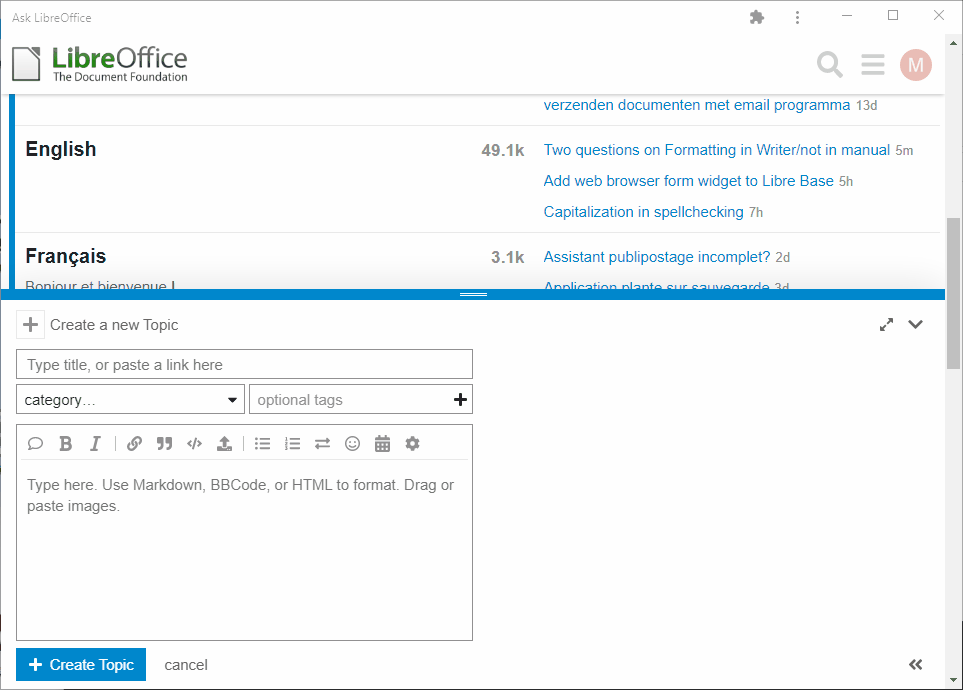
I should have read more carefully. 
A png, gif or jpg should be fine to upload from MikeKaganski animated screenshot
Thank you, but I did check everything you mention pertaining to the page layout, paper size, etc. and you may be right about the “trust level” as I’m still pretty new but I see on this comment screen (perhaps I missed it originally) I can upload so I will. Ironically (but maybe a clue), once I export as .pdf, then it will also print correctly in LibreOffice–almost like it’s a bug of some sort? 2. Regarding reducing the space, are you confirming my “fear”  that direct formatting is not supported? I will experiment with what you suggest in this regard and let you know if it worked. I did change font size to get the first project to work, though it wasn’t my preferred look.
that direct formatting is not supported? I will experiment with what you suggest in this regard and let you know if it worked. I did change font size to get the first project to work, though it wasn’t my preferred look.
Click in the document in Writer and then select from the menu Format > Page styles, in the dialog that opens, click on the tab labelled Page. What does it say under Paper format? It should say Letter which is the same size paper as in the printer.
If the above is correct, then I suspect you might have selected Brochure and Portrait in the print dialog as below. Or more than 1 page per sheet.
- Did you read what I wrote about how to direct format your paragraphs? Why would you say you can’t?
First, thank you very much again. On the direct formatting, I did read it but did not yet have a chance to try it–it sounded like it would change or modify the paragraph style. I’m fairly certain what you wrote will make more sense when I try it. Now on the “print” issue, you were absolutely correct! Somehow, the “default” print was changed to “brochure” (which I had been using). So, when I click “print” it shows up as “brochure.” Deleting the “x” in the box does not change the preview BUT when I close that print screen and re-open, it is correct. I will now proceed to change the “default print” to NOT be brochure! Thanks again, slowly but surely with y’all’s help I am getting this!!
On the direct formatting, I did read it but did not yet have a chance to try it–it sounded like it would change or modify the paragraph style.
You should avoid direct formatting and work with style sheets instead. You can read some background knowledge here: