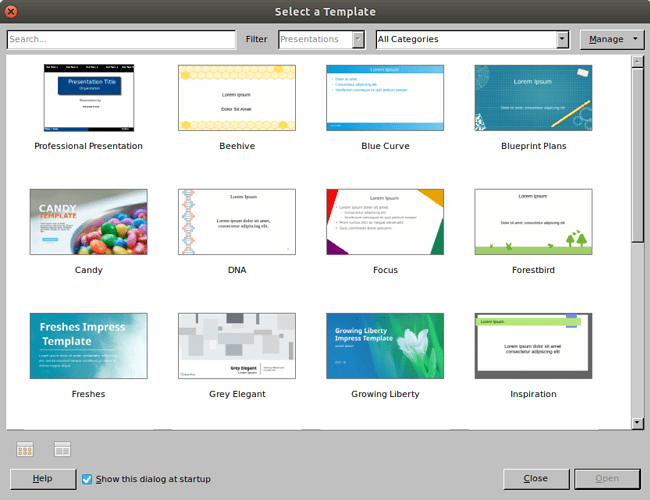- Linux Mint
- Libreoffice 6.4.7.2
Object not accessible.
The object cannot be accessed
due to insufficient user rights.
Opening LibreOffice Impress or choosing File->New->Presentation causes above error
I am unable to locate the wrongly permissioned file and do not wish to carry on running LibreOffice as root.
How can I investigate, please?