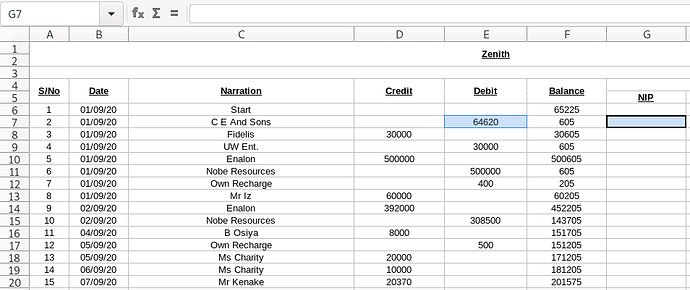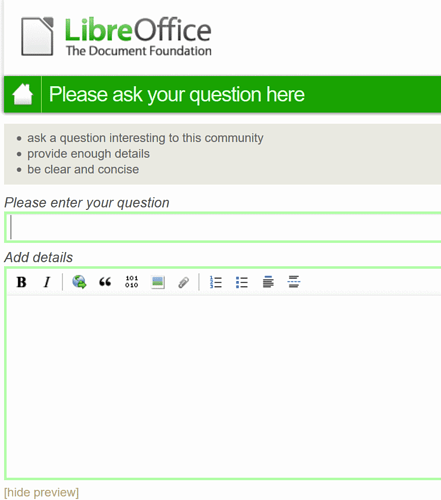I am working on a sheet that helps check my account activities.
How can I make Column “G7(NIP)” display 53.75 if value in Column “E7(Debit)” is greater than or equal to 50000; display 16.13 if less than 50000, or display “0” if empty?
Thanks in anticipation and I hope I am clear enough…