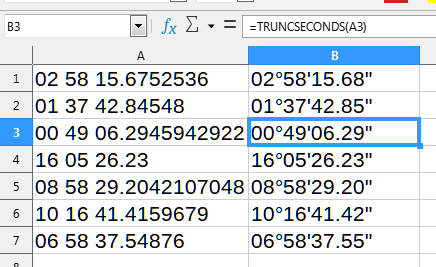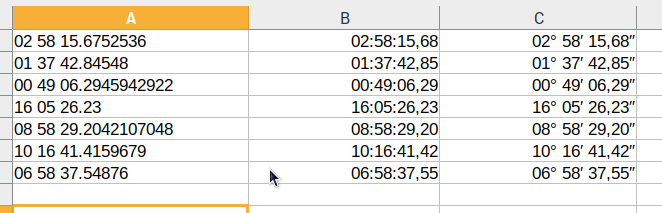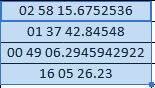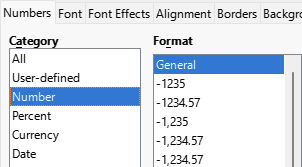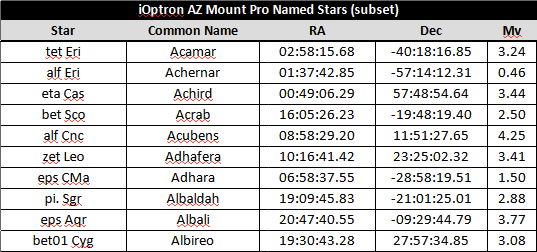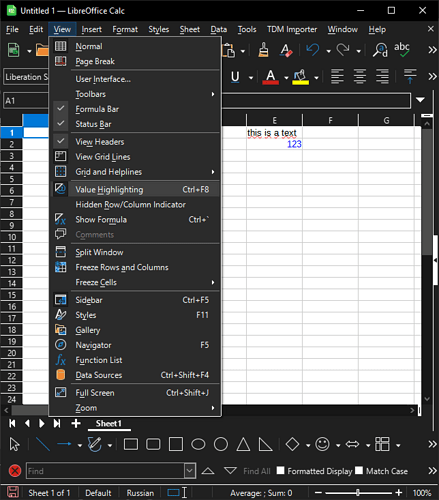LibreOffice 7.6.2.1 on Windows 11
I have a couple of columns full of numbers like this (celestial coordinates, if you’re curious):
02 58 15.6752536
01 37 42.84548
00 49 06.2945942922
16 05 26.23
08 58 29.2042107048
10 16 41.4159679
06 58 37.54876
What I want to do is simply truncate the final group down to two digits, i.e.:
02 58 15.67
01 37 42.84
00 49 06.29
16 05 26.23
08 58 29.20
10 16 41.41
06 58 37.54
I’ve tried a user-defined format like ## ## ##.## but that makes no difference. I read through the associated help and tried various things (and searched online as well) but to no avail. I’m sure it’s simply a matter of misunderstanding how to define formats.
Can anyone give me a push in the right direction?
Thanks!