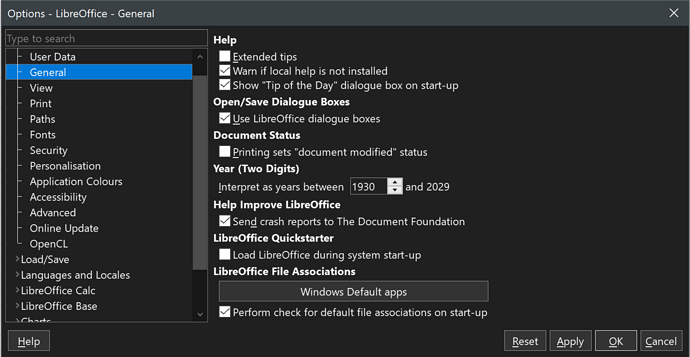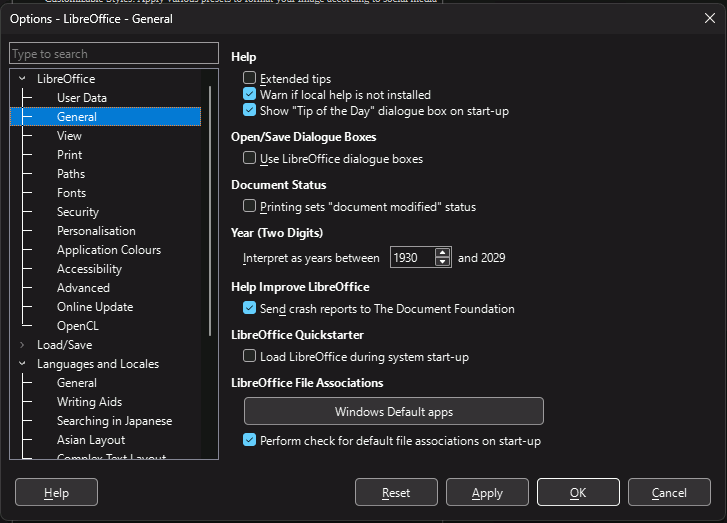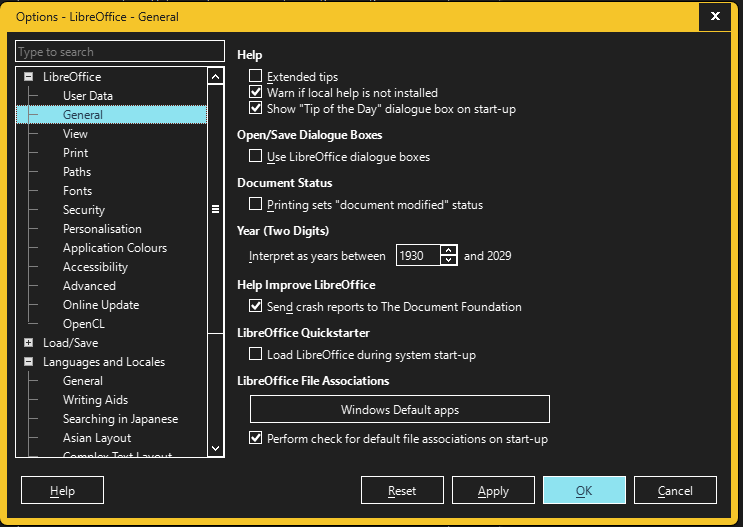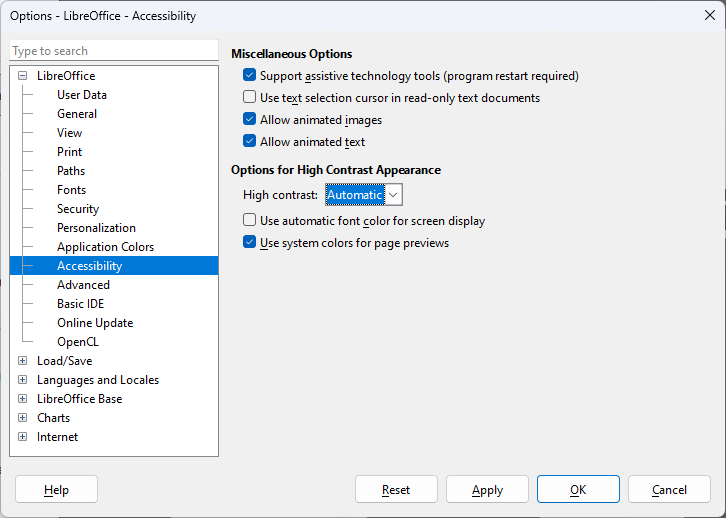I’m having trouble seeing checkboxes in the user interface of LibreOffice. It is particularly difficult in dark mode, but light mode is still difficult. Is there any way to use a heavier checkmark and/or ensure the checkmark is black (I think it might be dark gray). Changing the icon pack doesn’t affect it unfortunately.
Version: 24.2.3.2 (X86_64) / LibreOffice Community
Build ID: 433d9c2ded56988e8a90e6b2e771ee4e6a5ab2ba
CPU threads: 8; OS: Windows 10.0 Build 19045; UI render: Skia/Raster; VCL: win
Locale: en-AU (en_AU); UI: en-GB
Calc: CL threaded