Can anyone give me instructions or an online tutorial or whatever that
can show me how to display the results of a query in a from using variables that
I set…
For example, I’d like to have FromDate, ToDate and ClientName (variables) in the form
and the results from an already generated query be displayed in a table subform.
I guess I’d like to query the query using the above variables.
Many thanks,
Edit: Added 2/4/18 16:30 by clendee
This is the code that I am using in the SQL command:
SELECT
*
FROM
“qry1_JobMaterials”
WHERE
((UPPER(“Name”) LIKE ‘%’ || UPPER (:Var_LN) || ‘%’ ) OR (:Var_LN IS NULL))
AND
(( “Job Date” > :Var_FromDate ) OR (:Var_FromDate IS NULL))
AND
(( “Job Date” < :Var_ToDate ) OR (:Var_ToDate IS NULL))
The “Name” and “Job Date” are aliases in the query that I am accessing.

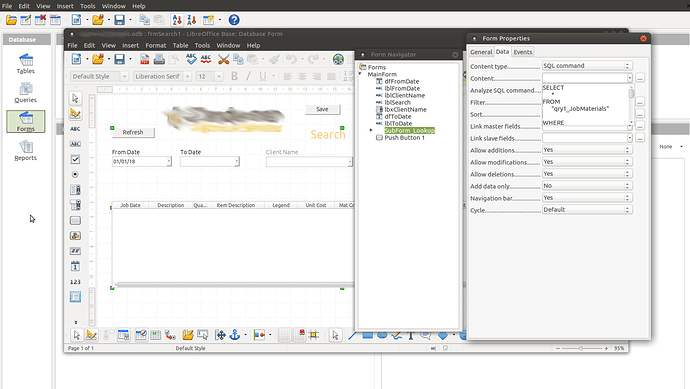
 (upper left area of answer). It helps others to know there was an accepted answer.
(upper left area of answer). It helps others to know there was an accepted answer.