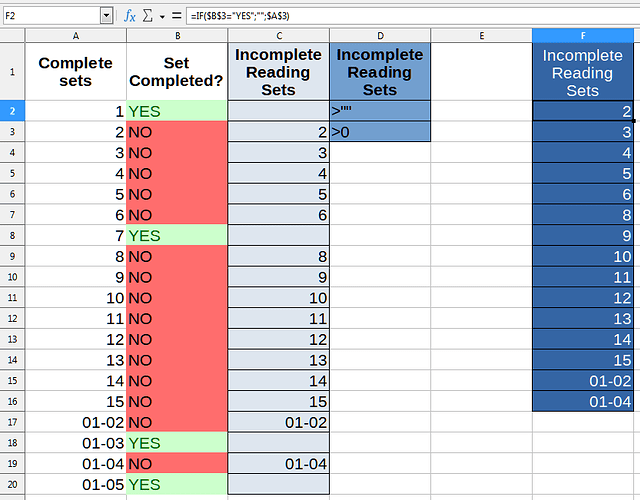I’m trying to use the Advanced Filter to specify criteria that will remove blank cells from a list, leaving only cells not equal to nothing (criteria used: <>"" ) however I am not getting the intended result.
In the attached document The light blue column (column C) contains the list I want to remove the empty cells from, the medium blue column (D) contains the Advanced Filter criterion, and the dark blue column (F) contains the Filter Result.
Rather than applying the specified criterion to the values in the light blue column, it seems the result of the Filter is merely a reproduction of the formulae in the light blue column, thereby producing an undesired result.
How should I go about reproducing the light blue list in the same ascending order but with blank cells ommitted, without removing rows where blank cells reside? Will a reworked variant of this Advanced Filter approach work? If not what method is suitable?
Cheers.