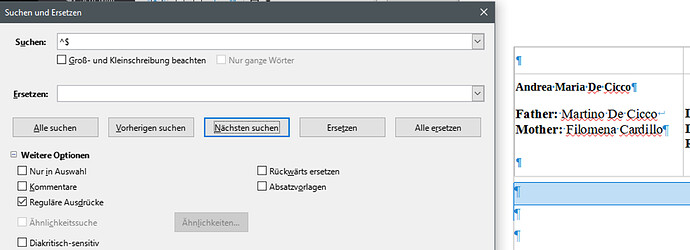I am a long time user of LibreOffice and am currently on 7.2 (stable). I currently have a document which would lend itself well to a find and replace task, the problem is, I am not sure what the character is that I want to replace since I cannot see its actual hex or octal representation.
In the screenshot above, to the right is my LO session with the text in question marked. The character displayed as a backward P is the character in question, in fact, I was under the impression it was a LineFeed character (x0A), so I tried searching for that and that only found what looks like a CarriageReturn character, the funny blue character displayed as a down and left pointing arrow.
If I copy and paste the entire text from this table cell and view it in VIM, I see what you can see in the screenshot above on the left, those characters are LineFeed characters (x0a).
My question is, how do I search for this?
Using regular expression for x0A does not seem to work, it skips these characters and finds the CRs, but not the real LFs. There may be a further wrinkle in the fact that the heading format before the backward P after the marked section changes to a new format as well. I was able to create a search for that and find it, but find/replace will only let you find and replace a format with another format, it will not let you delete the character (I suspect the odd character is some strange format character of unknown length that I cannot see).
I searched the documentation for help but it is rather vague and not really that helpful in this area. I also searched it to see if there was a hex mode capability or view source mode in LO, but couldn’t find that either, just to make sure what kind of character I was actually looking at, since the backward P is not really helpful at all (would be nice if I could see its hex value if I moused over it, just saying).
Version: 7.2.4.1 (x64) / LibreOffice Community
Build ID: 27d75539669ac387bb498e35313b970b7fe9c4f9
CPU threads: 8; OS: Windows 10.0 Build 19043; UI render: Skia/Raster; VCL: win
Locale: en-US (en_US); UI: de-DE
Calc: threaded

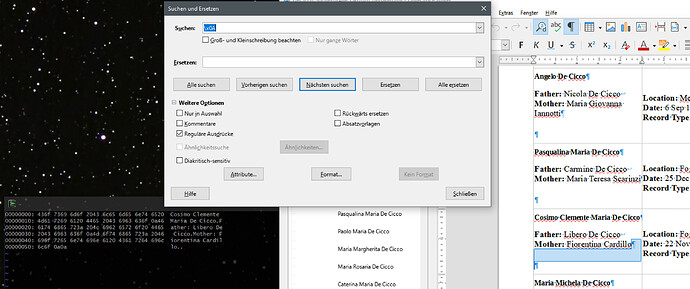
 Yeah, but this is just a temporary file that was generated by a website, so I prefer to leave it as-is and just clean it up for easier reading. As for the rest of my serious work, that is all done using LO Global Documents, etc… Thanks for suggesting though.
Yeah, but this is just a temporary file that was generated by a website, so I prefer to leave it as-is and just clean it up for easier reading. As for the rest of my serious work, that is all done using LO Global Documents, etc… Thanks for suggesting though.