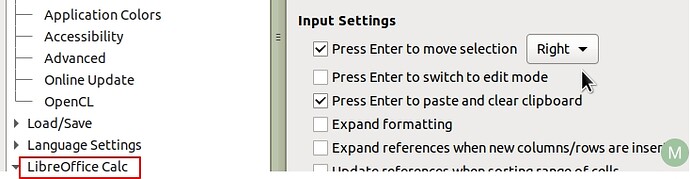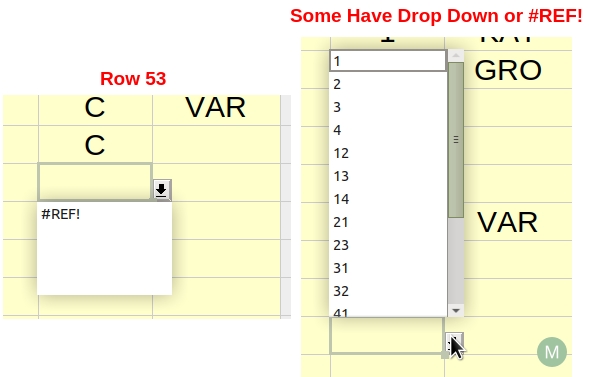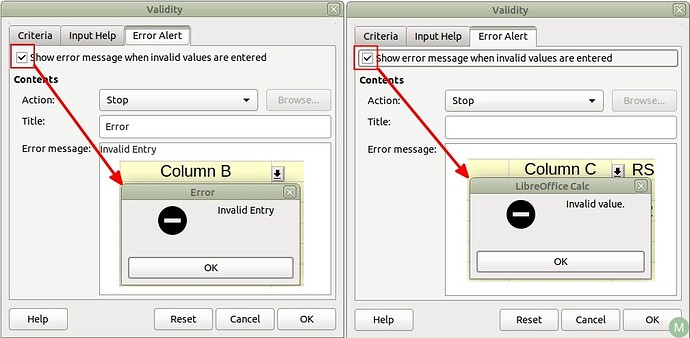I came from an v6 version to V7.6.1
What I noticed is that all cells that have a validity set, I can enter data and use UP, LEFT or DOWN arrow key to move to the respectively cells. However I need to press the RIGHT arrow key 2 times to get to the next cell.
IMHO that feels like a bug.