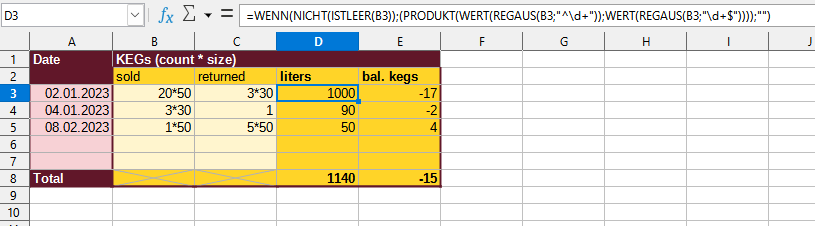Hello!
While with the function =SUM((VALUE(10*2));(VALUE(3*3));(VALUE(1*2))) I get the correct result (31), I could not find a way to calculate with text values of a range of other cells:
I’d need the sum of the results of a calulation entered by the user, something like =SUM((VALUE(A1:A3))) but even a simple =VALUE(A1) does not work, where A1 is formatted as ‘text’.
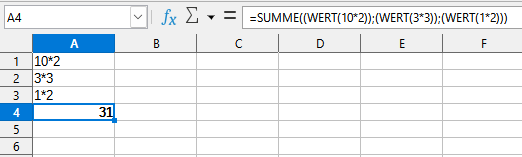
NB: Working with additional columns is an option I’d consider as very last resort.
Many thanks for every input!