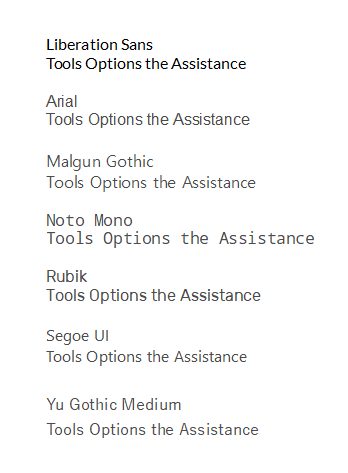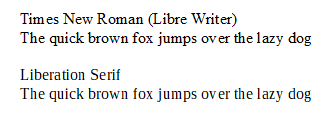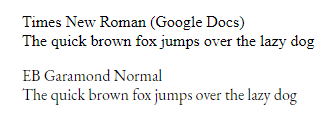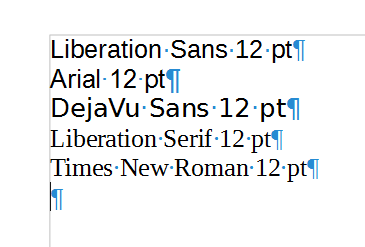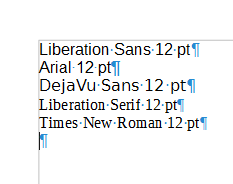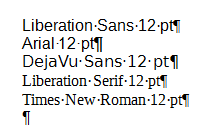“My comment is about the attitude of some of the developers.
Mac and Linux fanatics who appear to not care about the stupid Windows users (me and you).
If the same poor display issues were happening on Mac and Linux it would already be fixed.”
I don’t want to be crass, but Libreoffice font spacing sucks on Linux too! JK. That people perceive font problems is not disputable. It’s well-documented issue. What, like half of Imgur at this point is just screens of disappointed Libreoffice writers. But it’s got nothing to do with Libreoffice. IMHO it’s all due to improper scaling on a range of diverse hardware.
“Don’t trust the zoom factor either. It says 100% but it computes a “technical zoom factor” taking into account the dpi. Therefore to get a 12pt on screen it may use a 15 pixels (= 15pt font). In principle, you won’t see the difference unless you count the pixels, but some fonts contain optimised bitmap variants for small sizes. Due to the technical zoom factor, an incorrect variant may be selected.”
This dude gets it. On Linux, installed on most common hardware like laptops with 720+ HD screens, for example, all fonts look like garbage at some pt sizes. This is because there is a specific zoom factor where the fonts will look as designed, but the software isn’t always preconfigured for optimal viewing on particular hardware. So, for example, on Linux the first thing you do after install, once you know this, is open GNOME Tweaks or whatever and fiddle with the font size OR scaling factor until you get your chosen font to render spaces between letters properly throughout the UI. The big secret with Libreoffice is doing the exact same thing.
So for the following recommended settings, you’ll want to make a new default template document, so everytime you open a new document, these settings will obtain permanently. So, open a new document. On my particular laptop, Libreoffice has the same issue people are complaining about UNTIL I set font size to an odd number like 13pt, or keep Tinos (free and better than Liberation imho) at 12pt where it’s supposed to be for most legal and academic documents, but increase the zoom factor (bottom right corner) to 125%. BAM, proper font spacing like magic. There is a different combination for every monitor I have, but easy to calibrate all things considered.
In addition to the above settings, in my experience it’s best with Tinos to turn off all built-in kerning. Go into Format → Character → Features, make sure horizontal kerning is turned off. Next go to the Position tab & make sure Pair kerning is unchecked. This is really Linux specific, but don’t let Libreoffice try to do anything to letter spacing. At this point on my hardware, fonts are absolutely beautiful, comfortable, readable, the letters consistently spaced.
Next, assuming this is still your blank document, go to File → Templates Save As → My Templates or whatever, and Save as Default. Now every new document in Writer will open to your calibrated settings. Again, these settings are for a range of typical laptops with HD+ displays that I’ve personally tested, but your own hardware may be be different. You’ll have to experiment.
I have to do the same thing under Linux with most browsers, setting the zoom factor to ameliorate font spacing issues.
I’m 100% sure this is the solution to posed question, and many similar unnecessary bug reports. Perhaps in the future some kind of automated calibration system can be implemented to avoid all this font confusion. Peace.