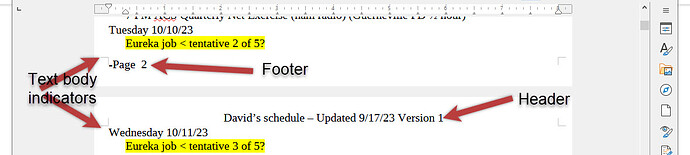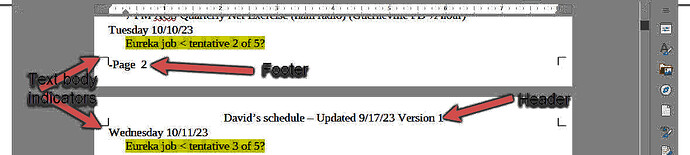Recently my view of pages in Writer changed. It used to show clearly the text boundaries (page margins) and page size. Now it shows the body text, footers, etc. as one continuous stream, I can View > Text Boundaries, which puts little brackets in the corners of the body text area. I can also toggle Formatting Marks which changes those brackets to a thin line around the body text area (but also displays the distracting formatting marks :(.
In any of these these views, there is not line indicating the page size. Headers and footers display above or below the thin line around the body text area, but there is no clue where the edges of the paper are, so it is hard to visualize where the headers and footers will appear on a printed page.
I can use Print Preview, which does show the edges of the paper, but 1) I can’t edit text in this view and 2) it doesn’t show the body text area.
I see lots of suggestions about these issues that say to use View > Show/Hide Whitespace. But my View menu doesn’t have any Whitespace listed. I was able to add the Show/Hide Whitespace icon to my toolbar, but toggling it has no effect.
I am using Libre Writer 7.6.0.3 (x86_64) on Windows 10 Pro.
Any suggestions?