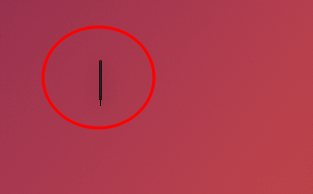In Ubuntu, switch to the window with Alt+Tab then press Alt + → which (if you have more than one window open) will cycle through them. Release the keys when you have the app selected. You can then resize using the arrow keys. If all you have still is the collapsed version, click on what you can see of the top bar and select Resize and using the arrows keys size the window as required. Then Press the left mouse key when done resizing.
In cases where you still only see an extremely small window, you should be able to locate the mouse pointer on one of the corners in such a way that the cursor changes shape to indicate you can resize: ⇲. Drag, and you see you can stretch the window to a decent size.
Then ctrl+S to save not just file entries but how the file is presented as well on future occasions.
An alternative to try is to open Libreoffice in the terminal and select Calc Spreadsheet from the left panel. This should open calc in full screen mode. After it’s opened, double click on the top bar of the app (to minimise it) and then close the app and close terminal. Next time you select Calc from the dock, it should open minimised.