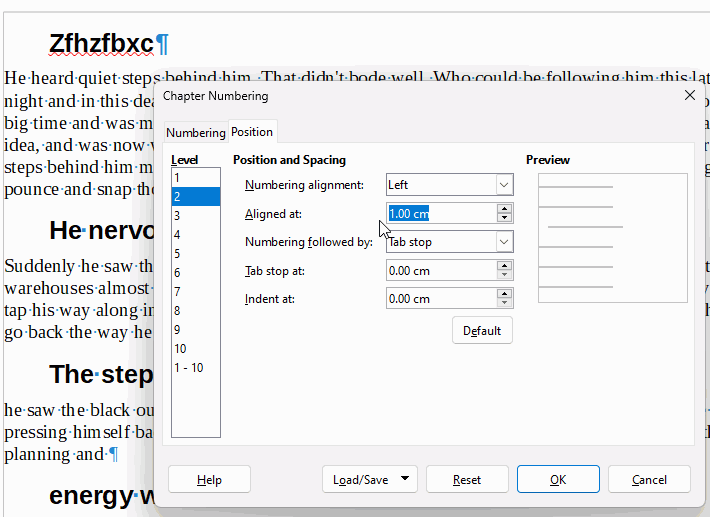A similar issue was reported last December on the French OpenOffice forum. See the topic Supprimer les tabulations de titre.
The workaround given was to choose Tools → Chapter Numbering → Position tab and set “Numbering followed by” to Nothing.
You mean 1468 times?
The question about the relationship with .docx is relevant, as it was in the French topic mentioned above.
On the other hand, unpack the document and take a look at the internal file settings.xml. There is a parameter called NoNumberingShowFollowBy:
<config:config-item config:name="NoNumberingShowFollowBy" config:type="boolean">true</config:config-item>
Change its value to false or remove the whole entry, repack the structure and observe the result in UI.
It is then a corruption of the document as suggested by EarnestAl or something else?