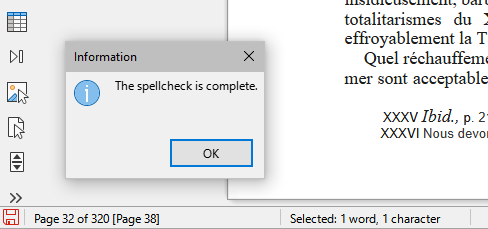I have used Abbyy Finereader Pro to OCR many documents in order to update them and make them relevant to today’s environment.
After OCR, I check the words using the Finereader spellcheck which compares the image to the recognised word(s).
After that is completed, I export it as plain text in supposedly .doc format but in reality .rtf. It is irrelevant as I then copy the entire text as paste as unformatted text into a new LibreOffice document.
I then select all and apply Body Text style. After that, I go through and apply headings to match the original document. I can then start editing the document to bring it up to date. Note that only the plain text is carried over from the original OCR so there are no made up styles or wonky formatting to interrupt my flow when I start the actual work of updating.
After that I can export to whatever formats I want to use to share the work, normally pdf though.