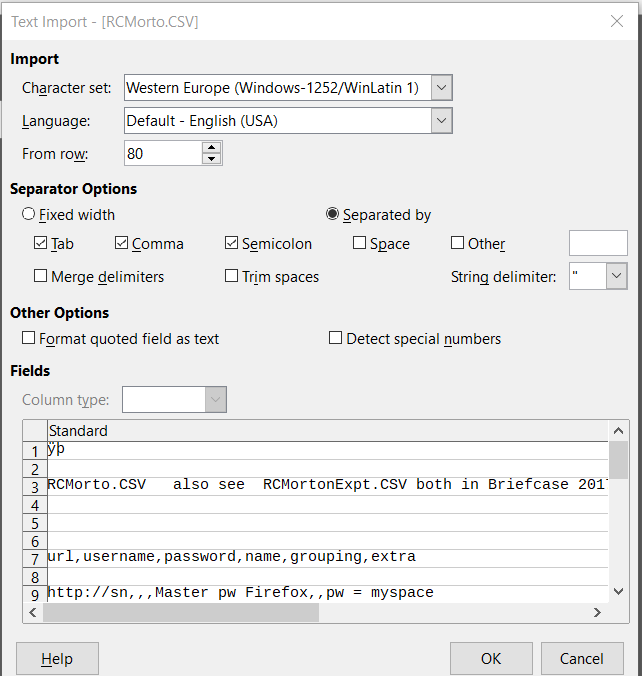- You are trying to use three separators. This is not normal for a well-structured file. Try each option separately.
- Share the file, not a screenshot.
With only comma as separator, and beginning from row 9 not 80, I think it should work.
Further to the advice above from @mikekaganski, @gabix, and @mariosv, it might help to use a text editor to remove the non-csv “housekeeping” data from your CSV file before trying to import it into Calc.
I do this routinely (4 times each month) while collecting data from an automatic data recording device. Then I open the edited CSV file in Calc and COPY the block of rows and columns of data that I need. Close Calc, then open my current spreadsheet and PASTE the data into its place in the spreadsheet. Done this way, the commas and quotation marks all disappear and the new data is appended to the old data so I can continue with analysis. There might be a better way, but this has worked for me for more than a year.
I had the same problem. If I just
start Calc & do file > open and name the .csv file, calc produces
something very strange. Here is a sample file:
A,B,C
D,E,F
G,H,I
(the extra line spacing is an artefact of the forum software).
Calc produces a single cell that looks like this:
“ⱁⱂⱄⱅⱇⱈ”
Excel reads the same file correctly.
Thank you ve3oat for your reply. When I did what you said:
select the text from the .csv file & copy & paste into calc,
it gets read correctly.
No, that is not the same problem. This only means that you have selected “Unicode (UTF-16)” character set in Text Import dialog, when you should have selected UTF-8 or some other encoding.