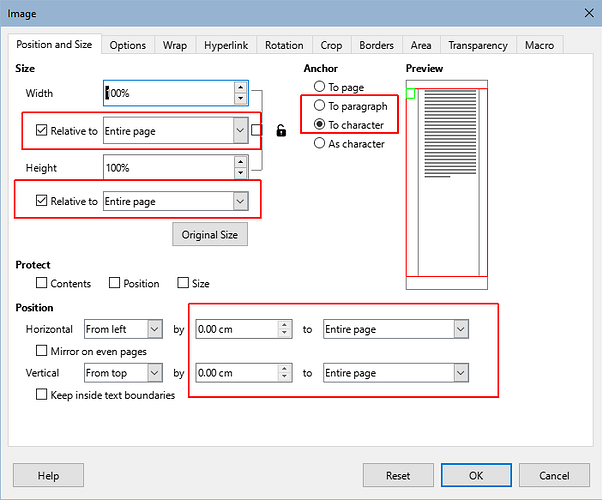Thank you for your quick response.
I do understand what you are explaining me, but, I think that this shoudn’t explain the behaiviour I’m experiencing.
Returning to my example (see my attached Writer file), I can’t get wider the first image, even if there is more space available to make it wider. I can’t understand neither workaround this problem as, by default, my images have “as character” anchoring; I usually have several images, not just a few.
My personal general usage is as follows
I like to print ‘text and images’ from the web to read it aftwerwards, trying to use wisely the resourses (printer ink and paper).
I cut and paste what I want (choosing font type and size) from different sources to a Writer document, I edit the content there and then, I print it in my job/home printer.
Sometimes I manipulate image colours by an external image editor to save printer ink, but I always resize the images inside Writer because it is much faster and easy.
For me, it is very frustrating not been able to resize the images (inside Writer) as easy as I can do it in other application such as “Google Docs” (docs.google.com). I have been trying hard to find a better/easiesr/faster way to do it with Writer without success.
It is a pity to find myself frequently turning back to Google Docs because there I can’t do it simpler/faster. I also want to contribute to LibreOffice to make it better/easier-to-use.
Thank you very much
Hernan