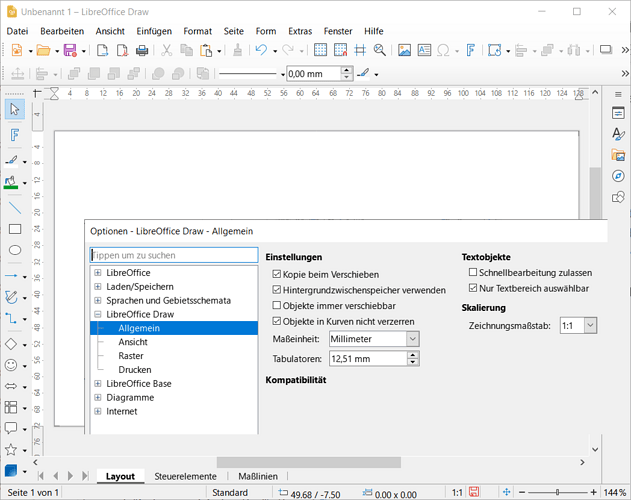An AI bot has been helping me try to use Draw to generate a 1280x720 PNG file, by treating it as a 128mm by 72mm page. It summarizes my problem as follows, and seems stuck:
The Core Problem
You’ve set:
- Page size: 128 mm × 72 mm
- Drawing scale: 1:1
- Unit of measurement: Millimeter
- Ruler: Set to millimeters
Yet the ruler shows 1280 units across the top, and a rectangle sized to 128 mm appears tiny—not filling the page as expected.
This is not just a pixel-vs-mm issue. It’s a breakdown in how Draw is rendering and scaling the canvas, even when using its native units.