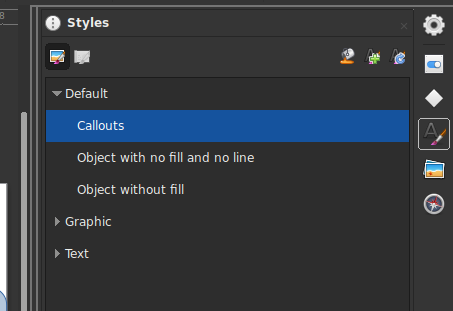Draw also offers a style feature which is more limited than Writer but you could use it.
By default, all shapes and objects are styled Default (how surprising!). But you can style them otherwise by selecting an object and double-clicking on a style name in the side style pane.
Define a new style (or modify an existing one) with all the attributes you like, including the Word wrap text in shape.
Draw and annotate your callout without caring for anything. When done (or before typing), style it with a double-click. Quick, neat and efficient.
Bonus: if you want to change the colour of all your callouts, modify the style, it will apply instantly to all of them. Don’t hesitate to create specific styles to address specific sets of shapes.
To show the community your question has been answered, click the ✓ next to the correct answer, and “upvote” by clicking on the ^ arrow of any helpful answers. These are the mechanisms for communicating the quality of the Q&A on this site. Thanks!
In case you need clarification, edit your question (not an answer) or comment the relevant answer.