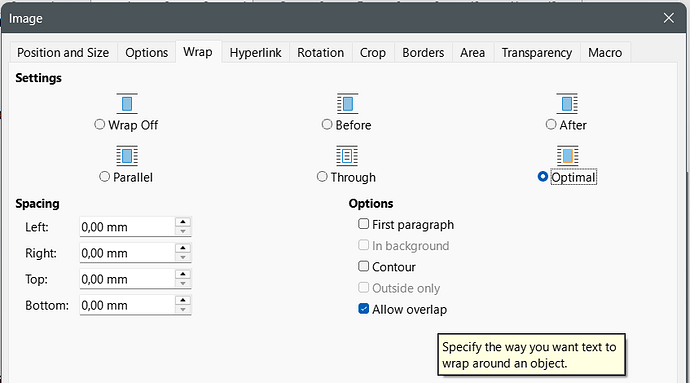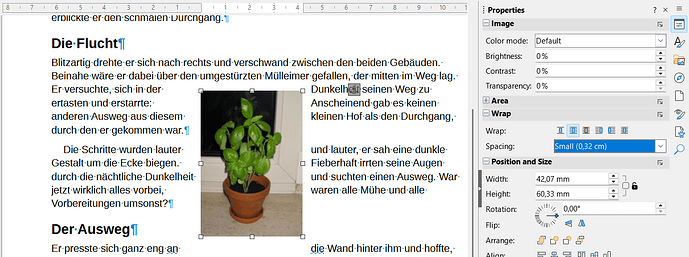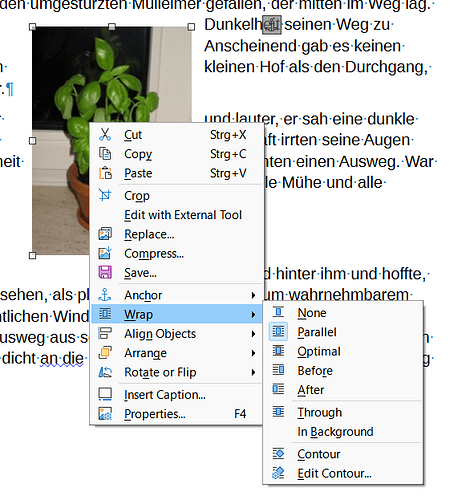Hello Guys & happy new year to you all. As a new user of Libre Office I am having trouble wrapping text. I have searched the forum and googled the question but not sure how I go about this task.
I want to wrap text around an inserted image. I have tried two ways and no further forward. Perhaps you can enlghten me?
In the first instance, I highlight the image, go to ‘Format’- 'Frame & Object. The next box shows Link Frames or unlink frames but it is greyed out, so I can’t go any further.
The 2nd method, highlight & click on the image and select ‘Wrap’ - then a box with the image appears with Edit Control. What do I do next??
Any directions will be gratefully received - Oh and one final question - Is there a way to simply highlight all the pages, text and images so the text will wrap around all images and not just a single one.
Thanks Guys, its appreciated
To answer your question, we need general information: OS name, LO version and save format (.odt or .doc(x)). Also specific information: what the properties of your images? In particular, which is their anchor mode?
Forget about Link and Unlink. These commands are useful only for text frames.
You would not highlight all the document. You’d apply a frame style on all your images one by one (best, at creation time). The image will then be formatted according to the settings of the frame style. But frame styles are extremely difficult to master, all the more if you aren’t already familiar with paragraph and character style (to get accustomed with the procedure). In addition, frames (images) are extremely susceptible to direct formatting. Move them slightly with the mouse (instead of doing so with style settings) and everything is busted.
Once styled, your images can be controlled centrally from the style: modify it and all images are impacted simultaneously.
To have full control, select the image and then open the “Image” dialog. You get the dialog via menu Format > Image > Properties or by the shortcut F4 or via item “Properties” from the context menu. The settings for text wrap are in tab “Wrap”.
A simplified set of settings are in the sidebar. Select the image, open the properties pane in the side bar and open the “Wrap” section. It has some predefined settings for the distance between image and text instead of freely customizing the distances. It does not allow to determine contour and whether to allow overlap.
Or you use the “Wrap” item in the context menu of the image. It gives you access to the kind of wrapping and to the Contour editor for the case you want to use a contour wrapping. Albeit contour wrapping is an expert option.
Find the meaning of the settings in the help or in chapter “Wrapping text around images” in the book “Writer Guide”, see English documentation | LibreOffice Documentation - LibreOffice User Guides
Thanks Guys for the quick replies. I am looking at them now and will take some time to consider and attempt the solutions.
For info, my operating system is Mac OS Sequoia 15.1.1 & I save as a .docx. However, not sure what you mean by anchor mode. You can guess I’m still trying to get to grips with the Libreoffice. Let me try all you suggest and I will let you know how I get on.
Thanks again
If you want to get the grips with LO, save in native format, i.e. .odt for Writer. Since you save .docx, this needs a conversion to an alien format, bringing its load of (in)compatibilities and approximate translations (and back when you re-open; it has a bad cumulative effect).
Anchor mode is the relation between the image and insertion location:
- As character: the image is considered a “huge” character and made part of the text; it is managed just like any other character and moves with text, keeping always the same ordering relative to adjacent characters
- To character, To paragraph (=to first character of paragraph): the image is set in the same page as the insertion point; it can be positioned anywhere in the page; useful position parameters allow for positioning relative to paragraph “landmarks” so that the image remains in the vicinity of it when text is modified
- To page: don’t use this one until you fully understand how it works; it detaches the image from text to attach irremediably to a physical page; it is a surrogate for desktop publishing (DTP) layout; useful for special works, not for ordinary documents
But, as you save .docx, I have no idea what happens to these modes after a round trip save-reopen. In addition, DOCX has no notion of frame styles, which means all your image will end up individually formatted, losing the advantage of common formatting/positioning through styles.
Writer is not a direct drop-in replacement for Word. It is based on different principles, implying a different workflow. If you want to avoid unexpected behaviour, I recommend you start with simple native .odt documents. Later, you can experiment with format compatibility and be prepared for “surprises”.
Meanwhile, you can read the Writer Guide. Other good documentation is also available at the same link, notably Bruce Byfield’s excellent Desinging with LO.