I’m trying to create a document with empty ruler lines so that pupils can write in the lines. This kind of lines:
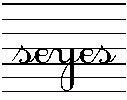
To do so, I’m using a cursive font with lines and I just enter spaces as text. Unfortunately, it does not work: the lines only appear under visible characters but not under spaces. I may see them as non-printable characters (Ctrl+F10) but they won’t appear on the PDF or printed sheets.
From what I’m told and what I found on the Internet, this trick used to work, but apparently, it doesn’t work anymore. I’m using LO5 and I can’t tell for sure if it is a 5 vs. 4 issue (no idea when exactly it worked).
I don’t know if the fact that it does not work anymore would be a bug or a feature. Using this method to produce those documents seems like kind of a workaround in the first place.
Fonts used :
(Note that all cursive fonts don’t have the same lines, I think anglo-saxon lines are different, for instance. I believe these lines are called Seyes.)
LO version: 5.2.7.2 / Build ID: 1:5.2.7-1
I would like to understand if this is expected behaviour of if there is something I can do to fix it.
I’m also open to suggestions about other methods to do the job.
