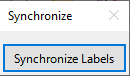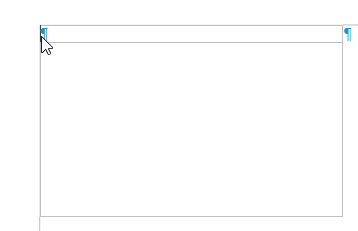Hello,
I have a business card, front and back, that I am trying to layout. I have been trying like the dickens to rotate some paragraphs, the only way I could find to do that was within a text block area. Then I have three such areas anchored to the template card.
In and of itself, that copies from my draft layout document into the actual business cart sync template fine, at first. But the synchronize DOES NOT (repeat) DOES NOT synchronize. Apparently does not know how to detect text blocks synchronized to the template object?
Is it a bug in the current version I have installed, perhaps? Has it been addressed in more current versions perhaps? Currently on 7.0.1.2, and yes, I know that is ‘behind’, FWIW. But I wonder if the sync issue has or can be corrected, otherwise.
Best and thank you…
Michael