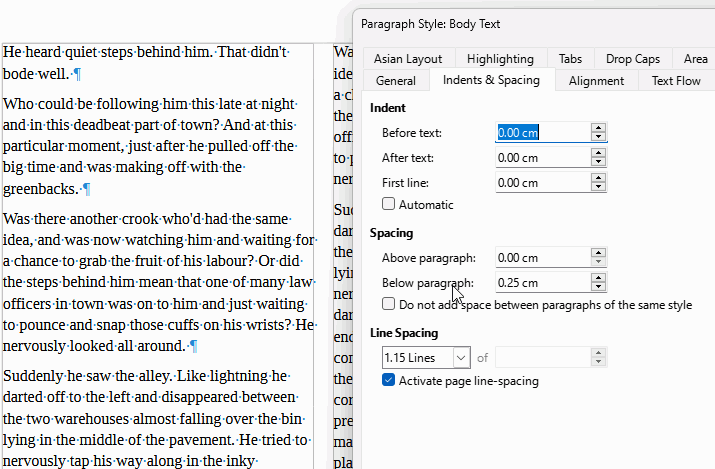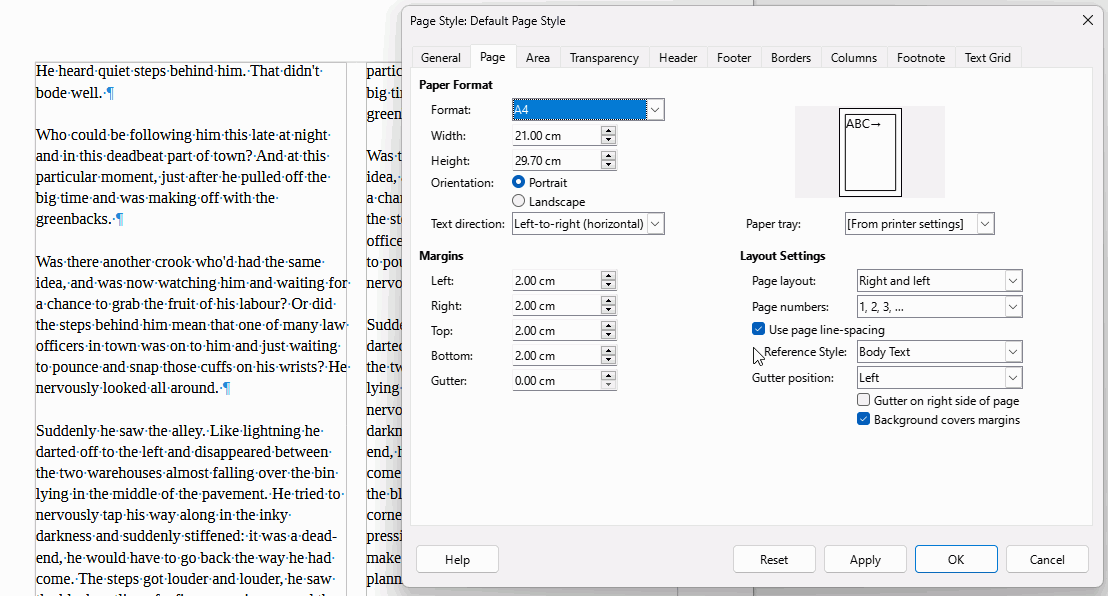Windows 10, Libre Office 7.4.1.2 (64bit). We opened a Microsoft Word 2020 document in Libre Office, and for 1st time ever formatting was messed up. Main problem is that the line spacing is like double, even though it is set at single line spacing. Have tried setting it to single via Format - Paragraph - Indents & Spacing, and Format - Line Spacing. It is set to Default Paragraph Style - changing to Text Body makes no difference, nor does clearing formatting and resetting to single line spacing.
Between paragraphs the cursor is huge, as if it was set to a very large font, but the font is 12, and says 12 in the font size box when the cursor is in the gap between paragraphs. Tried editing the Default paragraph style, which is set to single line spacing, no improvement. Tried using 80% proportional line spacing, and fixed at 40, no difference. Above & below paragraph is set to zero.
Has Libre Office become incompatible with Microsoft Office 2010 Word, this last few days? Is there anything else I can try?
Can’t tell without looking at the file itself. May be a bad mixture of styling and direct formatting.
Edit your question to attach the file. If you consider it private or sensitive, email it it privately to me: click on my name to access the mailer.
Hi. It is not my work, so I should mail it privately to you. I clicked on your name but could not see the mailer.
There’s a big blue button labelled “Message”.
Something not right - no blue buttons at all!
OK, I have cut out some of the text to make it OK to attach - see the question. In changing the text I noticed that the cursor is a space further right than it usually is. Disconcerting. Thanks for looking at it.
Very disconcerting, I looked at the underlying XML and I see very unusual elements. Your default paragraph styled is attached to a <page-layout> (first time I see this) which has a grid-like base height requirement. When I patch the value, I can improve spacing but other issues appear.
What I find strange is your paragraph style is not Default Paragraph Style (as reported in the toolbar) but Standard, which seems to be some Word intrinsics. This Standard is attached to a <page-layout> which is not a page style and to a drawing-page (?!?!).
It looks to me this is a mixture of Impress (~PowerPoint) and Writer which could explain why some configuration controls are missing in Writer and why Writer gets confused when rendering.
As it is, it goes beyond my skills. I’d suggest you start a fresh document and paste contents, first as is, then as unformatted text if problem persists. I’ve tested pasting “as is” and it seems to cure the problem.
PS: avoid using line breaks + inseide paragraphs. They create “permanent” line wrap points and your paragraphs are not laid out nicely when you edit text. Remove them all and let Writer do the flowing job.
PPS: remove the attached file as we can retrieve the initial text which has been preserved by track changes function.
I have no idea where Impress comes into it, as it has not been used at all for this document. I will paste the text into a new document. Thank you so much for tackling this weirdness.
Jaragon’s solution worked for the line spacing and large paragraph gap problem.
Thanks for the other tips also.
Snap to grid was not checked. I checked it, no change. Unchecked it, no change. I think there is something more deeply rooted in the change history of the document. You said it was a Word doc but I didn’t see the usual style mess brought in by conversion.
Odd. I did look at the Snap to grid and it was originally not checked.
But I had saved another copy of that document, for trying out different solutions.
And when I looked at the Edit Style-Alignment in that one, the Snap to grid was checked on that one. And unchecking it worked.
The other problem with the document was tracking. It had not been set to tracking before being saved in Word and reopened in Writer. But trying to delete a character just turned it small and pink, so I guessed it was something to do with some kind of editing mode. And turning off tracking worked to cure that.
Not sure what was going on. We had not experienced problems in working between Word 2010 and Writer before this occurred.
Modify the default paragraph style. On the alignment tab, uncheck “Snap to text grid (if active).”
Aha! I looked at the alignment tab before trying cut and past to new. Odd - because I looked at this earlier and it was not checked. This time is was checked. Unchecked it and the line spacing problem is solved.
Thank you for that.
In my case jaragon’s solution had no effect.
What worked for me was Format / Paragraph / Indents & Spacing, and check the box “Do not add space between paragraphs of the same style”
This is in Linux Mint 22
Edit: Please note that both the above and the accepted solution appear to be document-specific only rather than a persistent system change. Also, I only have the concern on certain pre-existing documents. New documents appear to space correctly though I’m having a related concern that no updates to the default style are persistent.
This needs a carefully planned document so it won’t surprise you. Better to set the the Spacing in Below Paragraph and Above Paragraph. Above Paragraph is normally only needed for Headings (note that below paragraph spacing from the previous paragraph is added to above paragraph spacing of the current paragraph). In the image below, the paragraph is in Body Text paragraph style so we can modify the style to reduce the below paragraph spacing to 0.0 cm (or imperial equivalent).
There are two other fields shown in the image above that can affect spacing:
- Line spacing is obvious
- The tick box Activate page line-spacing is so lines of text will line up across columns or pages. This tick box does nothing unless it is also activated in the page style. If it is activated in both then a sort of grid based on the line height of the reference style (default is Body Text) is imposed on the text. This may give higher than expected spacing between paragraphs but the lines of text will match across the page(s). Compare the between paragraph distance in the following image with the first, the only difference is that Use page line-spacing is ticked in the page style. Obviously, if there is no between paragraph spacing, then it will not affect spacing between paragraphs except below Headings and objects
To change the defaults in new documents, you need to create a new template with the settings that you want and set that template as default.
.
More information in a structured way is given in the Writer Guide, free download from English documentation | LibreOffice Documentation - LibreOffice User Guides
This is a bit over-simplified. I’d say it is equivalent to “you only need left indent; don’t consider right indent”.
Paragraph layout is based on a box model. Schematically, a paragraph ends up as a rectangle inserted in the page. This rectangle a made up of several properly nested sub-rectangles (they are strictly contained in outer sub-rectangles).
- You first find outer spacing: above and below [paragraph], left and right indents. This outer spacing is a property of the paragraph. Dropping one of them can be considered a simplification but prevents you from tuning “comfortably” your layout because you’d then create a (hidden) dependency between paragraph styles. Configuring the four of them makes styles more independent from each other. But this requires a carefully planned document as stated by @EarnestAl. Anyway, you have more creativity freedom with above and below spacing than with below only.
- You then have the optional border (a set of four individually selectable strokes: top, right, bottom, left).
- Immediately inside the border, you can define padding space to allow text not to be flushed against the border. All four directions can be set separately.
- The innermost rectangle is the one occupied by text itself. Its size is determined by the union of glyph rectangles.
Consider this “geometry” is subtractive. You start from the area made available by the “container” (page or frame) and you remove the size of the sub-rectangles from outer to inner element. In the end, this leaves the effective area for text.
Since the question is about paragraphs, I won’t develop the next “layer” (for glyphs). I only mention you have again a nested box model.