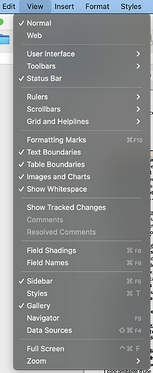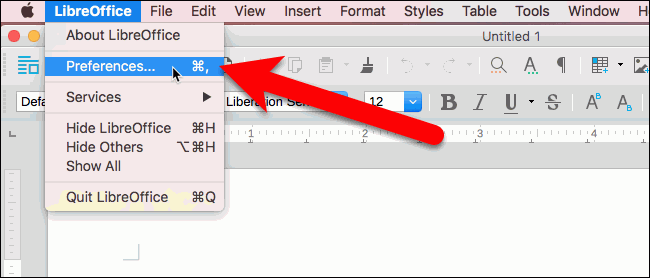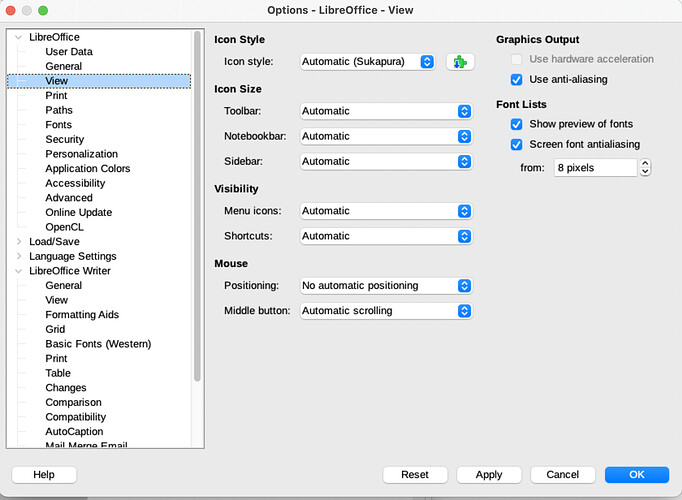Hello,
Writer was working well since yesterday.
Since I made the new Libre Office update (7.3), it freezes 10 times per day, just after I screenshot a picture and try to drag and drop it directly in Writer. It’s impossible to unfreeze so I have to force quit and I lose all that’s not been saved…
I tried to come back to an older version of Libre Office (7.2…) but oddly the problem is still there.
What can I do to solve this problem ?
My config : macOS Monterey M1 Silicon